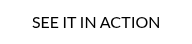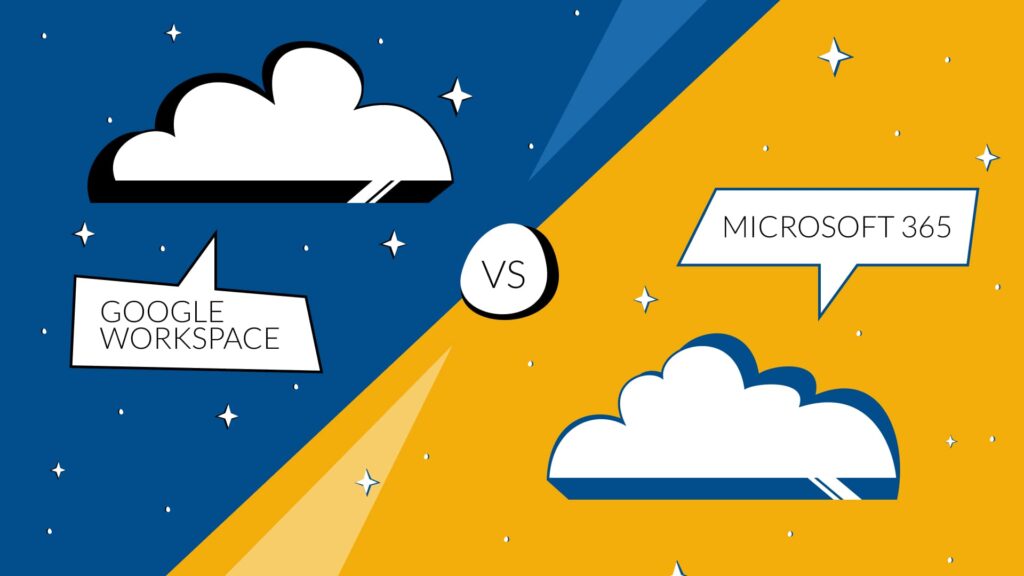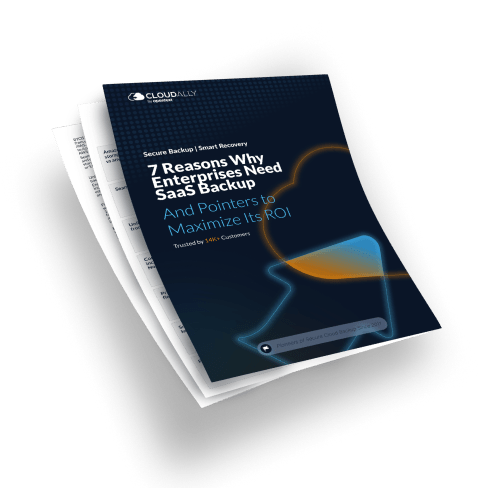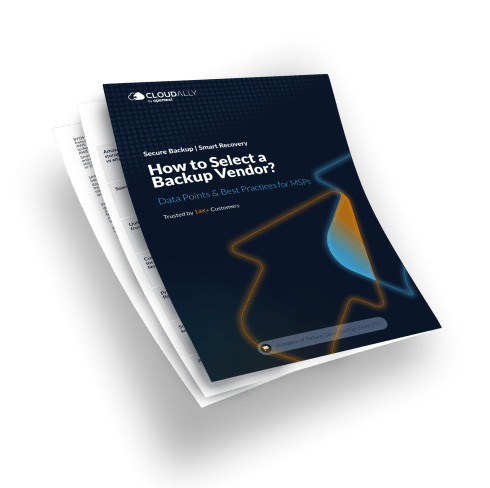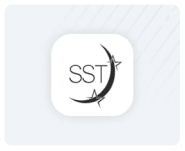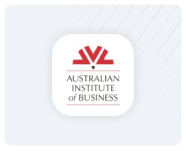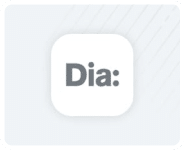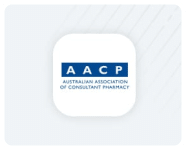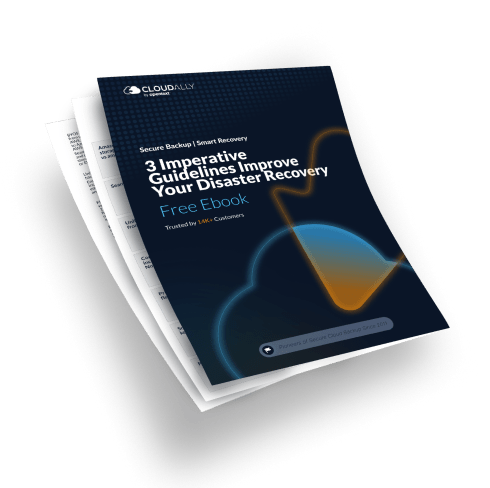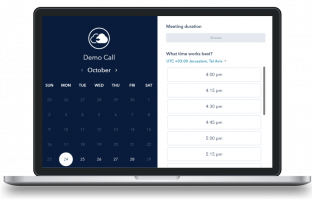The world of technology has never lacked for options when it comes to productivity suites, and the two names that most people associate with this field are Google Workspace and Microsoft Office 365. As IT Admins, CIOs, and CSOs, deciding which one is better suited for your organization may seem like a daunting task. To help you make a well-informed decision, we will compare 8 key pros and cons of Google Workspace and Microsoft Office 365.
Microsoft Office 365 Vs Google Workspace Comparison Chart
Here is a Microsoft Office 365 Vs Google Workspace comparison chart that maps out their pros and cons vis-à-vis eight business-critical parameters
| Parameter | Microsoft Office 365 | Google Workspace |
|---|---|---|
| Collaboration | Microsoft Office 365 advocates a more traditional approach to collaboration, with Office platform features such as co-authoring, track changes, and live presentations. | Google Workspace emphasizes real-time collaboration with in-app chat, commenting, and direct editing |
| Pricing Structure | The editions offered include: – $5 OneDrive for Business Plan 1: 1TB storage. No Microsoft 365 apps included. – $5/$6 Microsoft 365 Business Basic: 1TB storage. Includes mobile and web versions of Word, Excel, PowerPoint, and Teams. Desktop versions not included. – $15 Microsoft 365 Business Standard: 1TB storage. Only plan that includes Teams, Planner, and Yammer – essential for remote teams. Includes all versions of Microsoft 365 apps – web, mobile, and desktop. | Google Workspace pricing options available are: – $6 Business Starter edition with 30GB storage – $12 Business Standard edition with 2TB storage – $18 Business Plus edition with 5TB storage – Customized Pricing for the Enterprise Edition with Unlimited Storage |
| Storage | Microsoft 365 Business plans offer 1TB of OneDrive storage and 50GB of email storage | Google Workspace Business plans include 30GB of Gmail, 100GB of Drive storage, and 1 TB of storage per user for accounts that contain 5 or more users. |
| Productivity Tools | Microsoft 365 Business plans offer 1TB of OneDrive storage and 50GB of email storage | The Google ecosystem is vast with applications for your business and collaboration needs. More importantly, every Google Workspace edition includes apps such as Gmail, Calendar, Meet, Chat, Docs, Sheets, Slides, Forms, Keep, Currents, and Sites. |
| Customization | Microsoft Office 365 has a more fixed user interface with fewer customization options. | Extensive customization support, including custom domain names and themes, custom email templates, and new custom extensions. |
| Ease of Third-Party Integration | Microsoft business accounts cannot be synced with non-Microsoft apps. In particular, accessing Google Drive from a Microsoft account can be cumbersome and involves connecting Google Drive to the OneDrive account | Google has a vibrant ecosystem of third-party apps and services, ranging from media players and photo/video editors to accounting software. This allows users to access high-end tools that they may not be able to find elsewhere, and it’s just one of the many reasons why people choose Google. |
| Security | Microsoft 365 too offers advanced threat protection capabilities, including safe links and safe attachments. It includes features such as data loss prevention, eDiscovery, and legal hold capabilities. | Google Workspace utilizes advanced AI to automatically detect and repel threats such as phishing and spam. It also provides data loss prevention for Gmail and Drive, two-step verification, and security key enforcement. Google’s Vault for eDiscovery and archiving also ensures that you can manage and preserve your organization’s data for legal and compliance purposes. |
| Data Recovery | Microsoft 365 provides a 30-day file history and automatically empties the Recycle Bin when the storage limit is reached. Archival methods like e-Discovery and Litigation Hold do not provide simple, unlimited point-in-time recovery and may not be included in all plans. | Google provides a 30-day history of deleted files, with automatic clearing every 30 days. Google Vault, while archival, is not included in all Google Drive plans, and file recovery can be tedious, time-bound, and error-prone. |
Get a Customized Backup Quote
Google Workspace Vs Microsoft 365: 8 Key Pros and Cons
#1 Collaboration
One of the core differences between Google Workspace and Microsoft Office 365 is their approach to collaboration. While Google Workspace emphasizes real-time collaboration with in-app chat, commenting, and direct editing, Microsoft Office 365 advocates a more traditional approach, with Office platform features such as co-authoring, track changes, and live presentations.
Microsoft has transformed its approach to office productivity by moving away from its conventional licensed software to a more dynamic, subscription-based model known as Microsoft 365. Unlike traditional software, which required a one-time purchase and occasional upgrades, Microsoft 365 is embraced as an ever-evolving service. This shift means users now benefit from continuous updates and a steady stream of new features, ensuring that the tools remain current and increasingly powerful over time.
By adopting this service-centric model, Microsoft enhances user experience through regular improvements and fosters a more engaged user base that relies on up-to-date technology for maximum productivity. This strategic shift underscores the importance of agility and innovation in today’s fast-paced digital landscape.
Note: Due to regulatory concerns, Microsoft decided to separate Teams from its enterprise plans. The European Union raised antitrust issues, prompting the company to make the change initially within the EU. To align with global practices and possibly avoid further complications, Microsoft extended this unbundling worldwide. Consequently, enterprise customers now need a separate license for Teams. However, it remains part of the package for small-business plans.
Let’s compare the most notable collaboration tool within both suites:
Gmail vs. Microsoft Outlook
When deciding between Gmail and Microsoft Outlook, key differences in features and usability can heavily influence your choice.
a. Cleanliness vs. Complexity
A clear and uncluttered layout is often a priority for those who prize simplicity. Here, one service excels with its streamlined design, making navigating email tasks straightforward. It offers intuitive tools for creating, responding to, and organizing emails efficiently. Highlights include:
- AI-driven typing suggestions: Provides word and phrase recommendations to enhance your writing speed.
- “Nudge” feature: Brings forgotten emails back to your attention, ensuring no message is overlooked.
- Snooze button: Allows postponing incoming emails, so you can address them at a more convenient time.
- Automatic message sorting: Effortlessly organizes emails into folders, enhancing productivity.
b. Depth of Functionality
On the other hand, if you seek sophisticated functionalities, the alternative may be your preferred choice. It offers advanced email management tools like Quick Steps and customizable automation for handling messages. This service also integrates contacts and calendar tools directly within its email platform, providing a seamless experience.
Additional features include:
- Direct integration with productivity apps: Connects seamlessly with office suite applications.
- Account linking: Manage multiple email accounts under one roof, minimizing the hassle of switching between interfaces.
c. Interface and Usability
The user experience with each service drastically differs as well. Our simpler option remains user-friendly with few distractions, while the other has historically had a complex interface. Recent updates, though, have simplified its interface, making navigation smoother than before.
Ultimately, if you prefer a service packed with diverse features and customization options, the more complex interface may suit you. Meanwhile, if your priority is speed and ease of use, the streamlined alternative might be the better fit.
#2 Pricing
Regarding pricing, both Google Workspace and Microsoft Office 365 offer unique plans to their customers. Google Workspace offers cheaper per-user costs, starting at just $6 per user per month, although some of the more premium capabilities come with an additional cost. Google also has the added bonus of including its star apps Gmail, Drive, Meet, Calendar, Docs, Sheets, and Slides in all plans.

Google Workspace Pricing Plans
In contrast, Microsoft Office 365 tends to be more expensive,with prices such as $12.50 per user per month, focusing more on features and capabilities as opposed to price.

#3 Storage
Google Workspace offers affordable plans, starting at a highly competitive price of just $6 per user per month. It includes 30GB of Gmail, 100GB of Drive storage, and 1 TB of storage per user for accounts that contain 5 or more users. This is plenty for most small to medium-sized businesses. However, at an enterprise level, Microsoft Office 365 provides a more advanced security management center and data retention capabilities, especially for organizations that are looking for extra data control and compliance.
#4 Productivity Tools
If you want to have access to the full Microsoft 365 suite, including desktop, web, and mobile versions of Outlook, Word, Excel, OneNote, Access, and Publisher, as well as OneDrive, Exchange, SharePoint, and Teams, then the Business Standard Plan is the only option for you. It’s the complete package that ensures you have all the tools you need to get the job done.
On the other hand, every Google Workspace edition includes apps such as Gmail, Calendar, Meet, Chat, Docs, Sheets, Slides, Forms, Keep, Currents, and Sites.
Let’s compare a few key tools:
1. Comparing Google Sheets and Microsoft Excel for Business Use
When choosing between spreadsheet tools for business use, understanding how they stack up against each other in terms of individual work and collaboration is crucial.
a. Ideal for Solo Efforts: Microsoft Excel
For businesses where team members often work independently on spreadsheets, one tool stands out. Excel provides a robust suite of features tailored for individual use. A vast library of templates, with over 90 options just for budgeting, means users can effortlessly find a template that fits a wide range of needs, from business to niche marketing budgets.
When it comes to data visualization, Excel is unparalleled. It offers an extensive variety of chart types—19 in total, each with customizable subtypes. Whether you’re working with simple bar and pie charts or complex radar and surface graphs, Excel offers the tools you need to convey data effectively.
b. Collaboration at Its Core: Google Sheets
In scenarios where collaboration is a top priority, Google Sheets emerges as a formidable option. It excels at real-time collaborative features, allowing multiple users to work on the same document simultaneously. The integration of these tools is seamless, making it easy for team members to edit, comment, and review data together without missing a beat.
Google Sheets places itself as a natural choice for teams prioritizing shared efforts and dynamic teamwork. Despite a more limited selection of charts compared to Excel, its accessibility and simplicity make it a go-to for teams looking to collaborate efficiently.
Conclusion
Ultimately, the choice between these two tools hinges on your business needs. If your focus is on comprehensive features for individual users, Excel offers unparalleled variety and depth. Conversely, if collaboration is your driving criterion, Google Sheets provides a user-friendly platform that facilitates teamwork effortlessly.
Key Differences Between Google Docs and Microsoft Word
When deciding which word processor suits your business needs, it boils down to two main factors: collaboration capabilities and feature richness.
a. Collaboration
Google Docs excels at facilitating real-time collaboration. This platform has been designed with teamwork in mind, allowing multiple users to edit documents simultaneously. Changes are immediately visible to all collaborators, making it ideal for projects requiring fast and fluid teamwork.
b. Document Sharing and Review
For non-real-time collaboration, both tools offer document sharing and review features. However, Microsoft Word maintains a slight edge in document review and markup capabilities. With its refined tracking and commenting features, Word is traditionally favored for thorough document revision processes.
c. Templates and Design
Microsoft Word stands out for its extensive collection of pre-built templates. With over 200 business templates available, users can quickly craft professional-looking reports, brochures, and resumes. In contrast, Google Docs offers a more modest selection of templates, spanning personal, educational, and business categories.
d. Advanced Editing Tools
Word also provides a wider array of advanced document creation tools, making it a formidable choice for users who require a comprehensive suite of editing features. From diverse chart options to intricate formatting controls, Word offers the depth needed for detailed projects.
Overall Impressions
While Microsoft Word triumphs in terms of feature depth and professional polish, Google Docs remains unmatched in ease of collaboration. Choosing between them ultimately depends on prioritizing collaboration or comprehensive document creation tools. Whether you’re focused on teamwork efficiency or detailed editing capabilities, understanding these strengths will guide you in selecting the right tool for your business needs.
Key Differences Between Google Slides and Microsoft PowerPoint
When deciding between Google Slides and Microsoft PowerPoint for your presentation needs, understanding their key differences is essential. Let’s delve into what sets them apart:
a. Collaboration vs. Features
- Google Slides stands out with its impressive collaboration tools. It allows multiple users to work on the same presentation simultaneously, making it ideal for teams needing real-time feedback and edits.
- Microsoft PowerPoint, on the other hand, is renowned for its robust feature set. It provides a rich set of tools and functionalities that cater to detailed and customized presentations.
b. Ease of Use
- User-Friendly Interface: Google Slides is generally easier to navigate for beginners or those who prefer a streamlined interface. Its simplicity can be an advantage when focusing on content rather than wrestling with complex tools.
- Advanced Capabilities: PowerPoint offers advanced features like the QuickStarter, which helps users by guiding them through creating outlines and selecting themes. This makes it well-suited for users who appreciate having a structure to build on.
c. Accessibility and Integration
- Cloud-Based Convenience: Google Slides, being entirely cloud-based, ensures presentations are accessible from any device with internet access, allowing for seamless integration with other online tools.
- Desktop Power: PowerPoint allows for strong integration with the Microsoft Office suite and offers offline access, providing versatility for users who require detailed integration with other applications or who need to work without an internet connection.
d. Feature Set and Flexibility
- Simplified Options: Google Slides offers a more pared-down feature set, which can make slide creation less overwhelming and quicker for straightforward presentations.
- Comprehensive Tools: PowerPoint offers broader customization options, animations, transitions, and a variety of templates, giving users the freedom to create more complex and visually engaging presentations.
Conclusion
Choosing between these two presentation tools boils down to your specific needs: If collaboration and ease of access are your priorities, then Google Slides is an excellent choice. However, if you require more in-depth features and flexibility in presentation design, Microsoft PowerPoint will likely be the better tool for the job.
Understanding SharePoint Online and Google Workspace’s Shared Drives
What is SharePoint Online?
SharePoint Online is a cloud-based service provided as part of various Microsoft 365 plans. It enhances document storage and collaboration by organizing information through a system of mini-sites. Essentially, it serves as an online platform where businesses can manage documents, automate workflows, and share information efficiently. The beauty of SharePoint Online lies in its managed service model Microsoft hosts the necessary infrastructure, relieving organizations from the burden of purchasing and maintaining their own servers. However, businesses may still need administrators to oversee content management and portal design.
What is Google Workspace’s Shared Drives?
Google Workspace, while not offering a direct equivalent to SharePoint Online, includes a feature called Shared Drives. These are essentially collaborative folders in Google Drive accessible by multiple team members. Shared Drives streamline storing and sharing documents, images, and other files within a team. However, unlike SharePoint Online’s customizable intranet capabilities, Shared Drives function more as storage repositories without integrated site features.
Let’s compare the two.
a. Server Management:
- SharePoint Online: Hosted by Microsoft; no need for businesses to handle physical infrastructure.
- Shared Drives: Infrastructure is managed by Google, similar cloud-based advantages.
b. Collaboration and Organization:
- SharePoint Online: Offers comprehensive tools for document management, workflow automation, and customizable mini-sites for collaboration.
- Shared Drives: Provides a straightforward, shared storage space for easy document access and sharing among team members.
c. Customization and Features:
- SharePoint Online: Highly customizable with advanced features for creating and managing comprehensive intranet sites.
- Shared Drives: While efficient for storage and basic collaboration, lacks the integration and customization found in SharePoint.
In summary, SharePoint Online is a robust solution for organizations seeking a comprehensive, customizable platform for document management and collaboration. On the other hand, Google Workspace‘s Shared Drives serve as a more straightforward option, ideal for teams needing shared access to files without the complexity of setting up an integrated intranet.
Comparing Generative AI Tools: Microsoft 365 Copilot vs. Google Workspace’s Gemini
Generative AI tools have become pivotal in enhancing productivity suites, with tech giants integrating features that streamline workflow and communication. Let’s dive into a detailed comparison of two prominent generative AI offerings: Microsoft‘s Copilot and Google’s Gemini.
Microsoft 365 Copilot:
- Integration Across Platforms: Copilot seamlessly integrates with popular applications such as Word, Excel, PowerPoint, Outlook, and Teams. This allows users to create documents, presentations, and emails through natural language prompts.
- Enhanced Document Management: In Word and PowerPoint, Copilot can draft new content based on existing documents. For instance, it can generate a fresh sales pitch from a prior marketing brief.
- Email and Meeting Summaries: In Outlook and Teams, Copilot excels at summarizing emails and meetings, suggesting actions, and crafting responses. It’s designed to distill complex discussions into actionable insights.
- Upcoming Features: Microsoft is enhancing Copilot with collaborative tools like Copilot Pages, enabling persistent interaction with both AI and colleagues.
Google Workspace’s Gemini:
- Comprehensive Document Tools: Gemini flexes its muscle across Docs, Sheets, and Slides by summarizing, analyzing, and generating content. It offers similar capabilities for writing new documents and emails through intuitive prompts.
- Special Features in Sheets and Slides: Users can automate data handling with table and formula creation, while Slides benefit from image editing and new slide generation.
- Email Management in Gmail: Gemini assists in summarizing email threads and recommending replies, ensuring that users keep their inboxes organized.
- Unique Capabilities: Unlike Copilot, Gemini integrates with AppSheet to facilitate app-building without needing to delve into coding.
Pricing and Availability
Both tools come at an additional cost beyond the standard productivity suite subscriptions. Microsoft 365’s Copilot is priced at $30 per user per month, while Gemini offers tiers costing $20 for Business and $30 for the more robust Enterprise option.
Strengths and Limitations
- Microsoft’s Edge in Meeting Collaboration: Copilot tends to outperform in meeting environments with its comprehensive summarization tools.
- Google’s Innovation in Application Building: Gemini stands out with its app-building feature, offering flexibility for non-developers to create apps seamlessly.
Both tools are rapidly evolving, with continued enhancements and third-party integrations. Both Microsoft and Google are prioritizing generative AI, meaning consistent updates and feature expansions are on the horizon.
In summary, while both AI tools offer valuable productivity enhancements, Copilot leads in integration with communication tools, while Gemini provides unique offerings in document automation and application creation. Choosing between them will largely depend on a user’s specific needs and existing infrastructure.
#5 Customization
Google Workspace offers its users a range of customization options, allowing organizations to tailor their experience to their unique needs. These options include custom domain names and themes, custom email templates, and new custom extensions. In stark contrast, Microsoft Office 365 has a more fixed user interface with fewer customization options.
#6 Ease of Third-Party Integration
Microsoft business accounts cannot be synced with non-Microsoft apps. In particular, accessing Google Drive from a Microsoft account can be cumbersome and involves connecting Google Drive to the OneDrive account.
Google has a vibrant ecosystem of third-party apps and services, ranging from media players and photo/video editors to accounting software. This allows users to access high-end tools that they may not be able to find elsewhere, and it’s just one of the many reasons why people choose Google.
#7 Data Security
When it comes to security features, both Google Workspace and Microsoft Office 365 offer robust protections designed to safeguard business data.
Google Workspace utilizes advanced AI to automatically detect and repel threats such as phishing and spam. It also provides data loss prevention for Gmail and Drive, two-step verification, and security key enforcement. Google’s Vault for eDiscovery and archiving also ensures that you can manage and preserve your organization’s data for legal and compliance purposes.
Microsoft 365 too offers advanced threat protection capabilities, including safe links and safe attachments. It includes features such as data loss prevention, eDiscovery, and legal hold capabilities. Microsoft 365 also enforces multi-factor authentication and includes mobile device management, which can protect data on lost or stolen devices.
#8 Data Recovery
Microsoft 365 provides a 30-day file history and automatically empties the Recycle Bin when the storage limit is reached. Archival methods like e-Discovery and Litigation Hold do not provide simple, unlimited point-in-time recovery and may not be included in all plans. While Microsoft has launched its native Microsoft 365 backup tool (only included in certain plans), it does not offer point-in-time recovery across sub-services with unlimited retention. Read this for a more detailed comparison of native Microsoft 365 backup vs third-party cloud backup.
Google provides a 30-day history of deleted files, with automatic clearing every 30 days. Google Vault, while archival, is not included in all Google Drive plans, and file recovery can be tedious, time-bound, and error-prone.
Both Microsoft 365 and Google offer no built-in app for unlimited point-in-time data backup and recovery.
When it comes to offline access, Google Workspace and Microsoft 365 approach it differently.
Google Workspace provides administrative controls for offline access. Administrators can establish policies to allow users to work with their documents without an Internet connection. This setup permits the use of productivity tools like Docs, Sheets, and Slides offline, with each user having the option to enable offline capabilities based on their needs.
In contrast, Microsoft 365 offers flexibility through its OneDrive Files on Demand feature. This functionality enables users to selectively choose which files and folders to store locally or keep in the cloud. While files stored in the cloud remain accessible for download, this feature gives users granular control over which documents are physically available on their devices at any given time.
In summary, Google Workspace focuses on admin-set policies for offline capabilities, while Microsoft 365 empowers individual user decisions with selective file availability.
Choose Either Google Workspace or Microsoft 365 – Secure Them Both With CloudAlly
Google Workspace and Microsoft Office 365 stand as the two best productivity solutions available in the market for SMBs and Enterprises alike.
Based on your organization’s unique needs, one would be better suited to your organization compared to the other. The fact of the matter is that each platform serves a different audience, so making a clear-cut decision can be challenging.
If powerful and sophisticated features are more important to you than the best in collaboration, then consider Microsoft 365. Its applications often outshine their equivalents in other suites, offering advanced capabilities for those who need more than basic tools. While live collaboration might not be as seamless as with other platforms, Microsoft 365 still supports it effectively.
For companies where document review is essential, Microsoft 365’s markup features stand out, making it a strong choice for teams that frequently need to edit and review each other’s work. Additionally, its SharePoint service offers a fully collaborative environment that surpasses the typical shared drives, appealing to businesses that require robust document management.
Moreover, if your business prefers to manage its mail server rather than rely solely on hosted email solutions, Microsoft 365 provides that flexibility. Teams looking to enhance their internal collaboration can also take advantage of Microsoft Teams, though it’s important to note that enterprise-level usage may require a separate subscription.
Ultimately, evaluating the specific functionalities your company values most will guide you in choosing the right platform to meet your business goals.
We hope the detailed Google Workspace Vs Microsoft 365 comparison across security, pricing, customization, collaboration, and productivity tools, helped you weigh the pros and cons out to decide which side your organization falls under.
However, note that both Google Workspace and Microsoft 365 as per the Shared Responsibility Model, puts the onus of protection of data at your end firmly and squarely on you. While both Google Workspace and Microsoft 365 are stringently secure, they cannot protect you from the prevalent causes of data loss such as accidental deletion, malicious corruption, sync errors, ransomware, and malware. A recent study by ESG found that 81% of the companies surveyed lost Microsoft Office 365 data and only 15% were able to recover it without the use of a third-party backup service.
Secure your cloud storage with a disaster recovery plan and a reliable third-party backup solution. CloudAlly is the only secure backup and recovery solution that provides end-to-end AWS backup of all data from all SaaS platforms – M365, Google Workspace, Dropbox, Box, and Salesforce. Seamlessly and easily recover Microsoft 365 or Google Workspace data with a few clicks from any point-in-time with unlimited retention. No matter what your choice – Google Workspace or Microsoft 365 – ensure that you never face either Google Workspace or Microsoft 365 data loss again with CloudAlly.