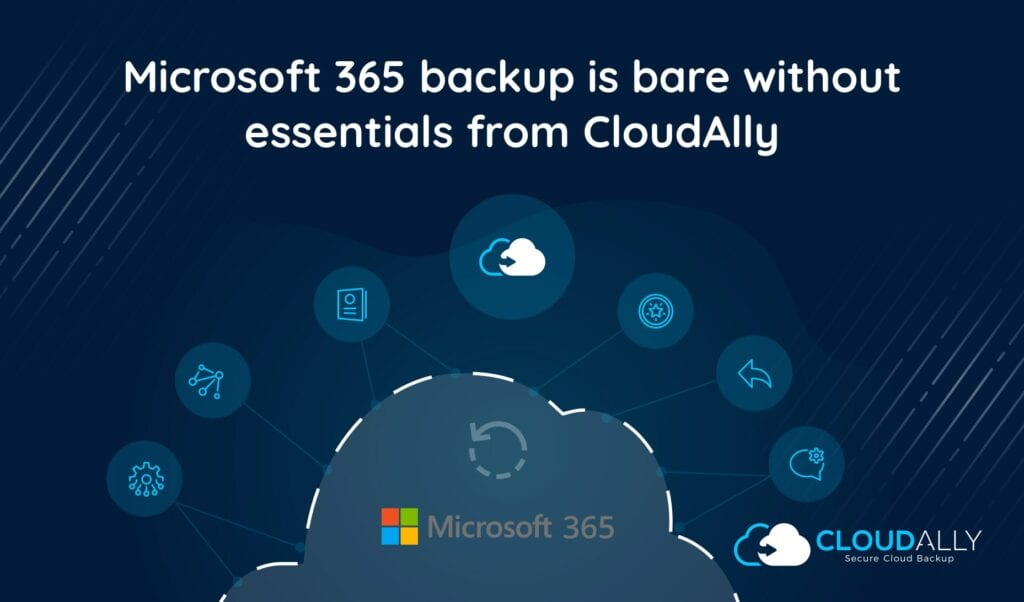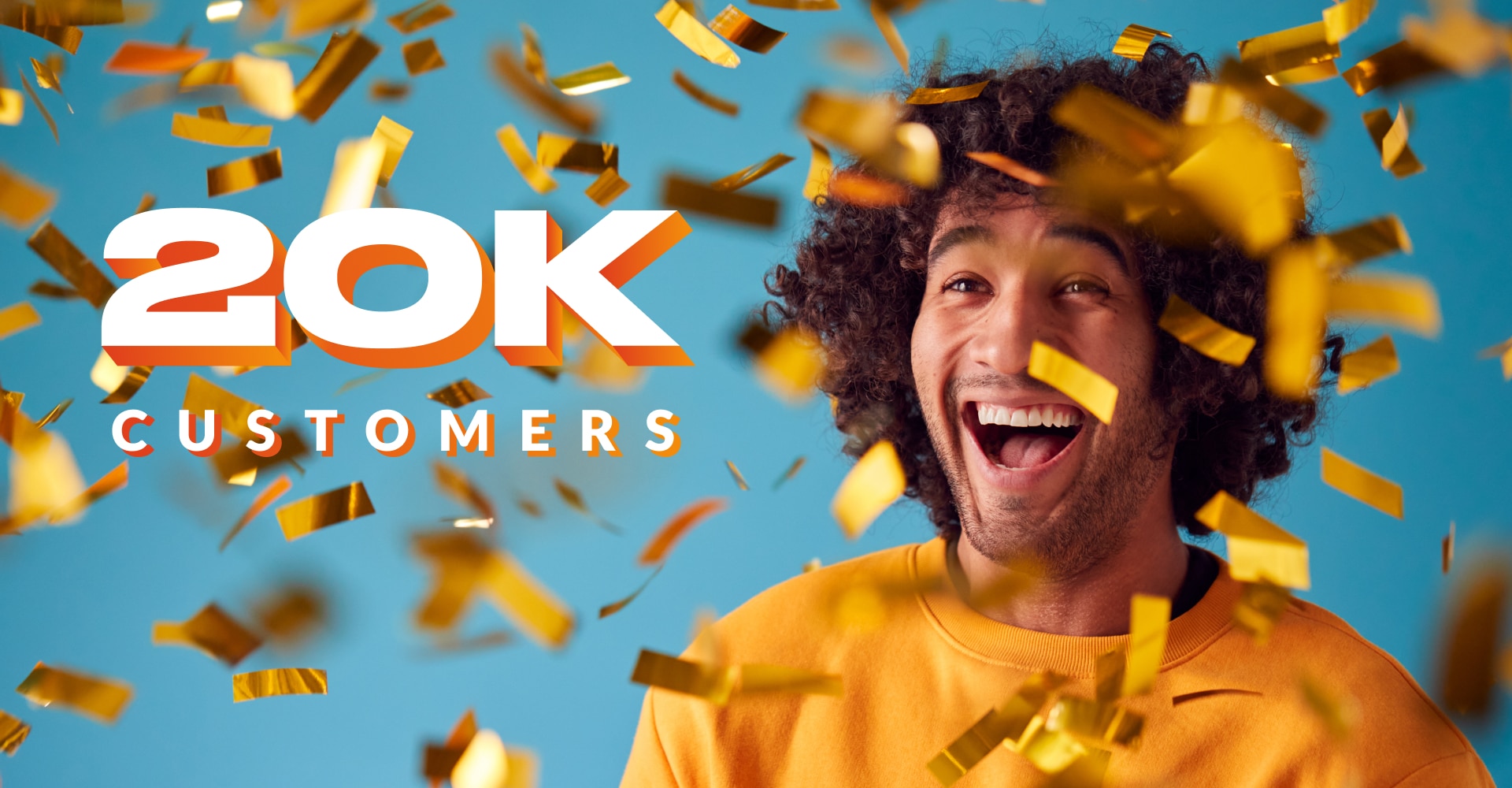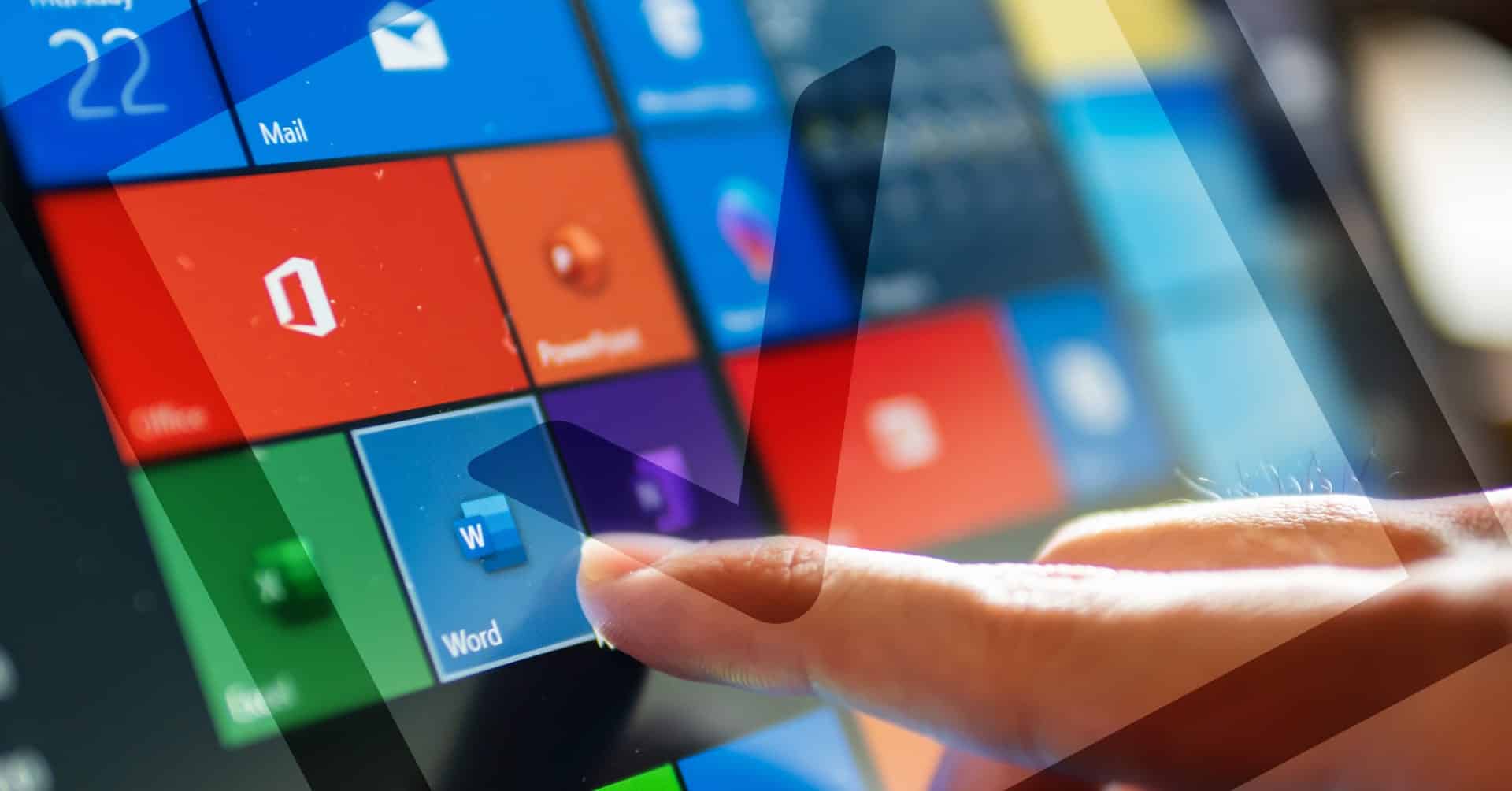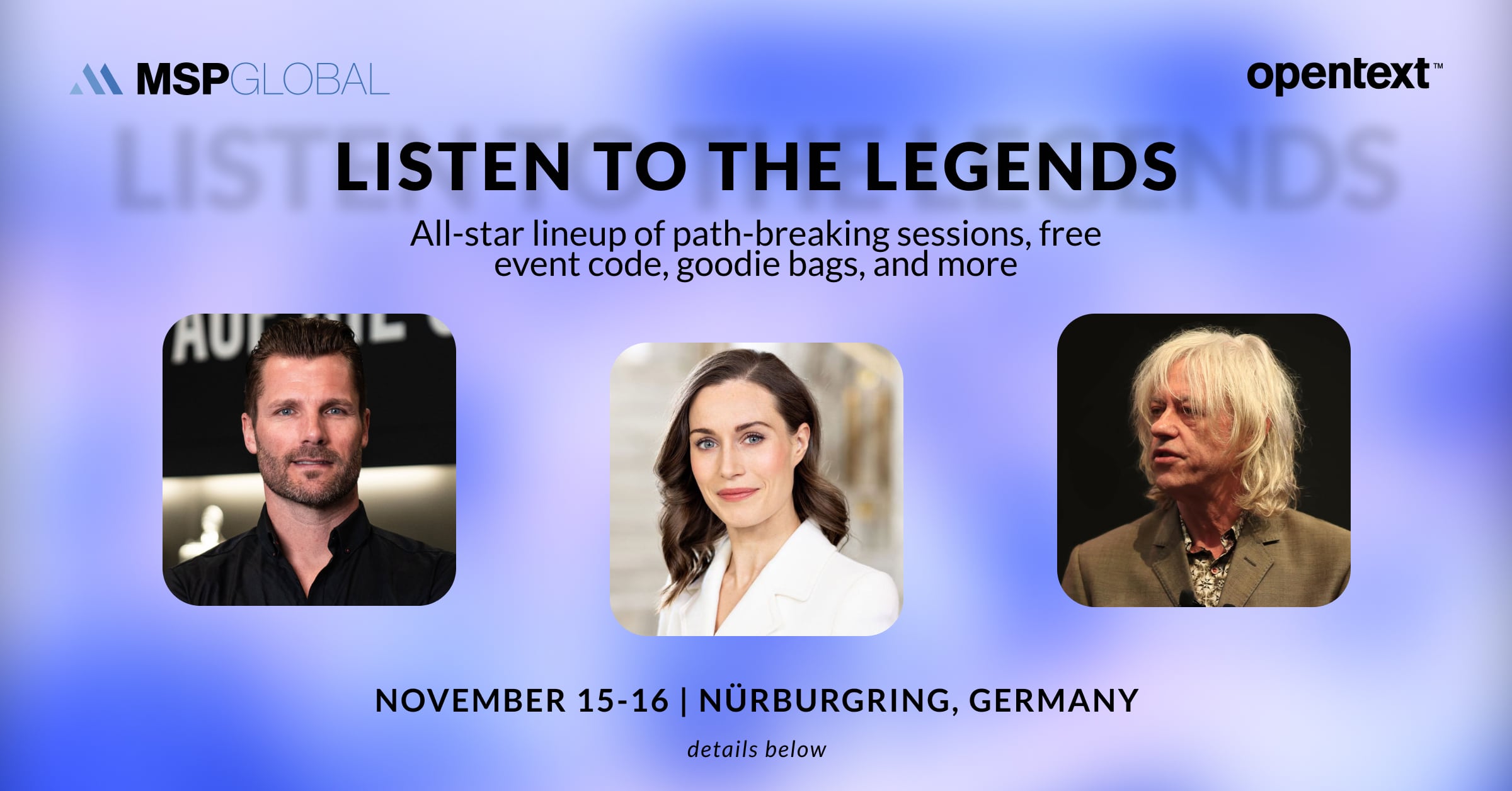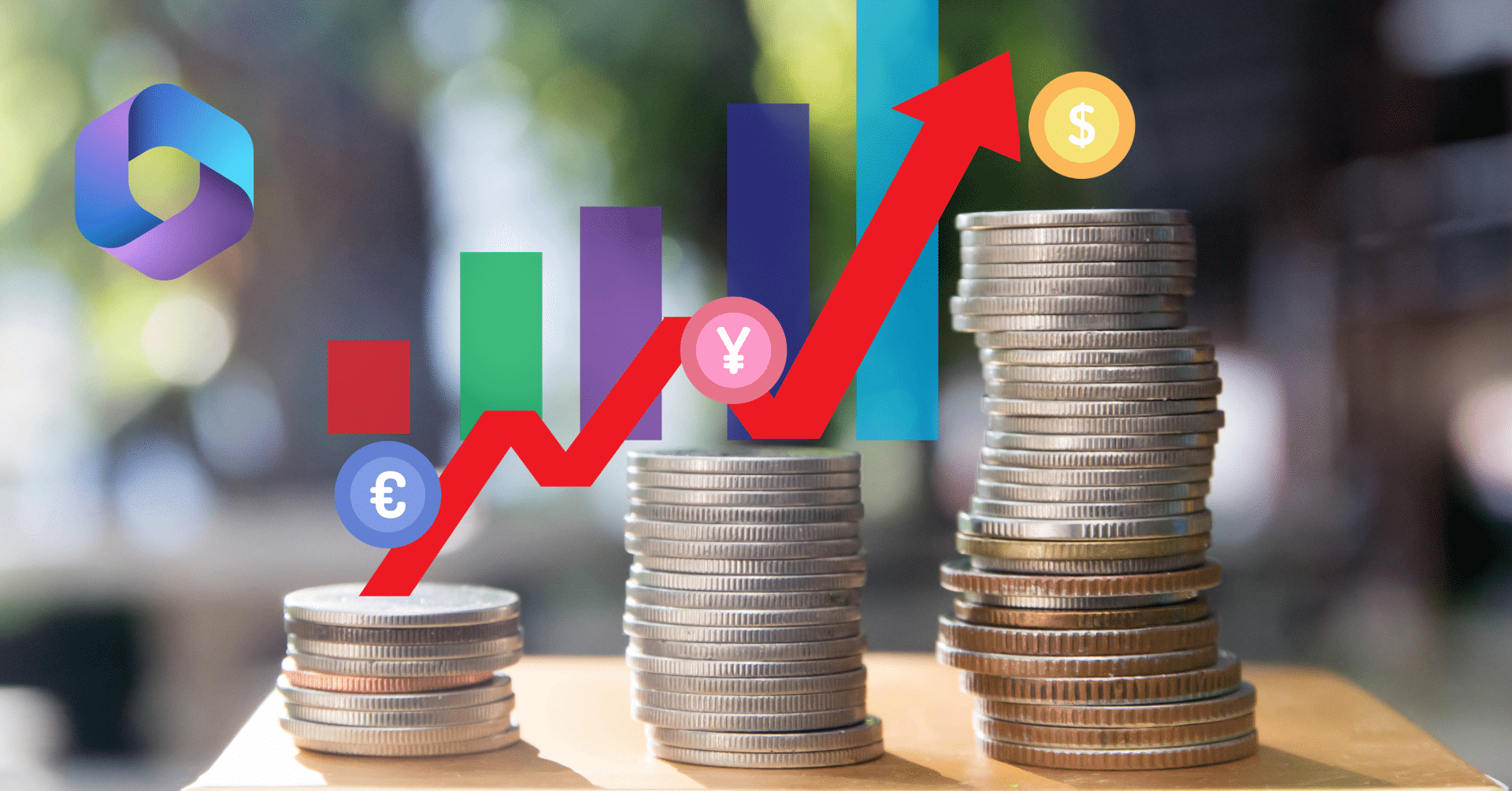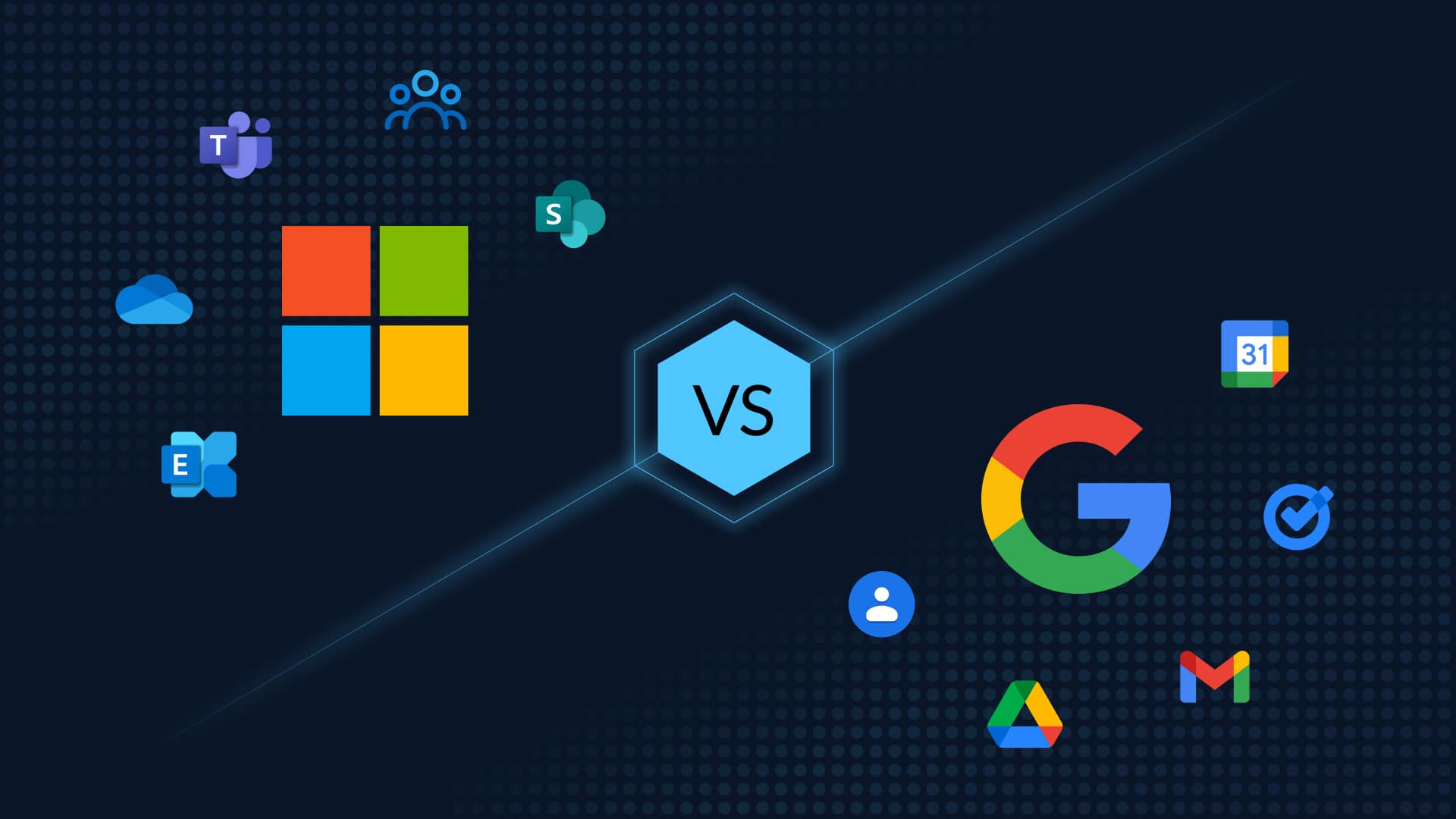Part I – Deficiencies with Nativ Backup Solutions
Microsoft Office 365 provides businesses with a simple to use interface where employees can collaborate on files from anywhere at any time. Backing up these files without the addition of CloudAlly’s Online Backup tools, however, is severely restricted. Users are forced to use the built-in tools of the recycle bin or the Exchange Online Archiving tool.
While these Office 365 data backup options have their uses, they are limited in their disaster recovery abilities. So, what about your Office 365 cloud backup?
Did you know? Recycle Bins Are Not Recovery Options
A lot of people throw items in the recycle bin and then allow it to sit there until they are certain the data is no longer needed. By not hard deleting the file, they feel confident restoration is possible should an issue arise.
However, the recycle bin is not designed to be a holding place for Office 365 backups. The design is simply a place to put rubbish.
- Recycle bins are only good for short-term recovery which can be restored by the user. Unlike other programs, there is no file level or mailbox level restoration option. Each document must be hard restored by locating it in the bin, selecting it, and choosing “restore”. The files are irretrievable once the user purges files from the recycle bin.
- Recycle bins should not be used to backup the mailbox for Office 365. Information from deactivated mailboxes remains for 30 days. After that time, the system permanently deletes all messages.
Unlike other Office 365 backup solutions, there is no charge to have a recycle bin. Every Office 365 account includes a recycle bin. However, it is not designed to be a long-term option to protect data from loss or corruption.
Exchange Online Archiving Offers Slightly More Protection
When comparing to the general recycle bin, the Exchange Online Archiving (EOA) feature does offer greater protection. Microsoft Office 365 data backup located in the EOA is on their redundant servers offering some protection against loss and corruption. Users with an E2 or E3 plan have the EOA included in their service plans. All other accounts must pay an additional $3 per month per user.
Recoverable items folders are limited to 100 GB. However, once you reach the storage limit, you may not be able to recover permanently deleted items, empty the deleted items folder or use the versioning process.
What You Should Know About Holds
Holds must be activated by the administrator for each employee, as they are not there by default. An administrator must remove a hold before deletion of any affected mailbox. The best EOA security is an in-place hold. The hold is a legal protection for data needed for discovery as it preserves information.
In-place holds are indefinite and remain in place until canceled. However, there are no true recovery options for an in-place litigation hold. The data moves into a recoverable item folder. The information remains in the folder until one of two situations arise: the administrator removes the data or the hold time expires.
Export of data for Office 365 email backup is limited to an Outlook compatible .pst file. You can also create a search query to run discovery on documents stored within the hold folder. The search results can be exported to a .pst file as well. However, this is as close to an official backup for exchange online for Office 365 the service provides.
All in-place holds require support eDiscovery for litigation. There may be other legal requirements that your company may need to follow. However, these requirements and eDiscovery support may not provide the recovery of information due to corruption or loss.
EOA In-Place Archive Vs Hold
EOA also offers an in-place archive as an alternative solution to a hold. An In-place archive is slightly different. Unlike with the hold, the archiving feature has an unlimited storage option for those using the Office 365 E3 plan. Other plans have a limit of 50 GB per user, which is sufficient. Users reaching this limit must delete files to archive more data.
Each user has an archival mailbox for older messages. Like all other mailboxes, there is a recoverable items folder for deleted emails. However, that is the extent of the recovery options for an archive.
In our next blog post; How Cloudally completes the needed slack – we’ll show you how CloudAlly can help you protect your data from accidental deletion. Recycle bin and EOA are limited in what they can offer as far as defense against malware and loss. You can get more coverage by using our automated Office 365 backup service.