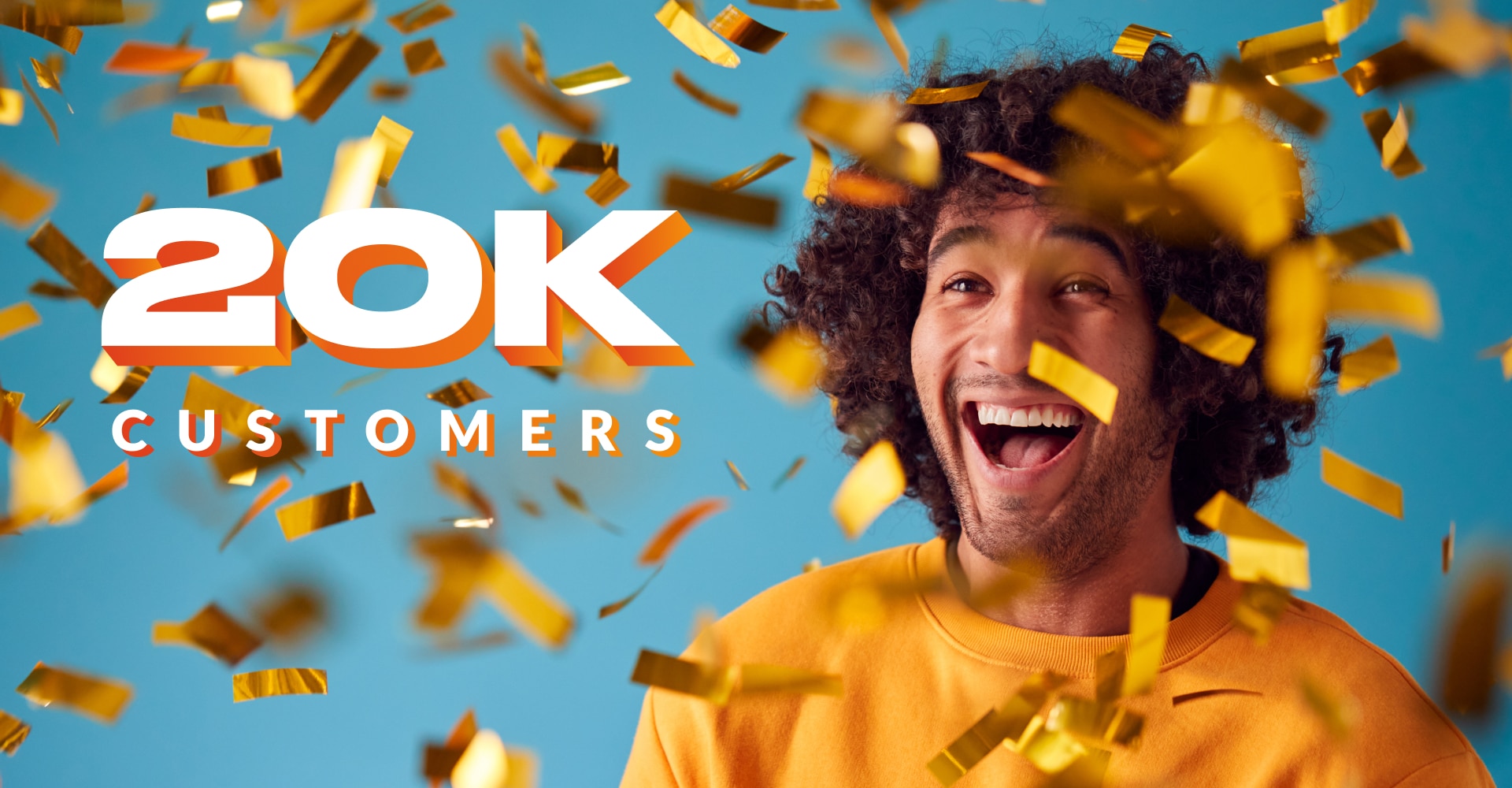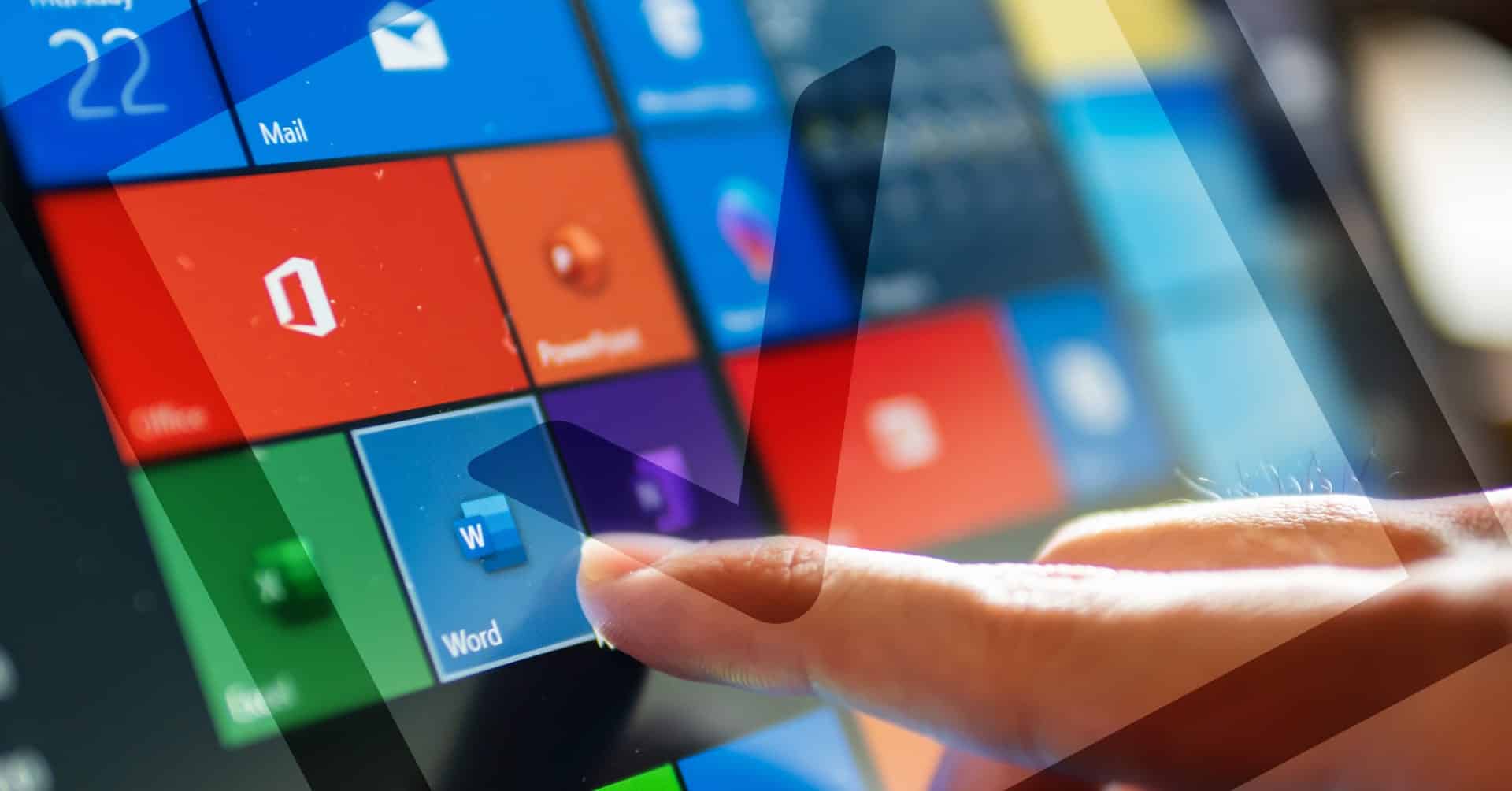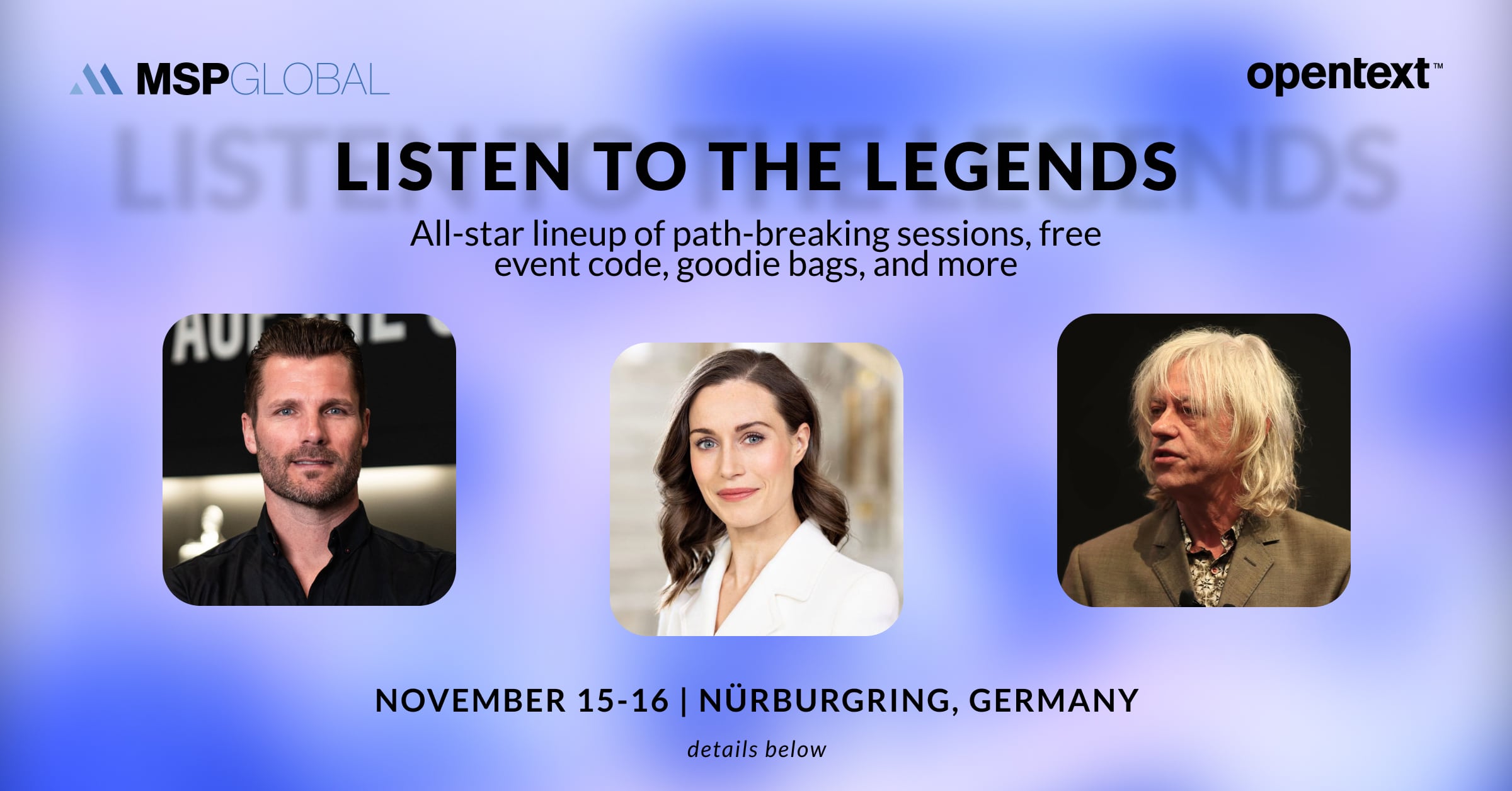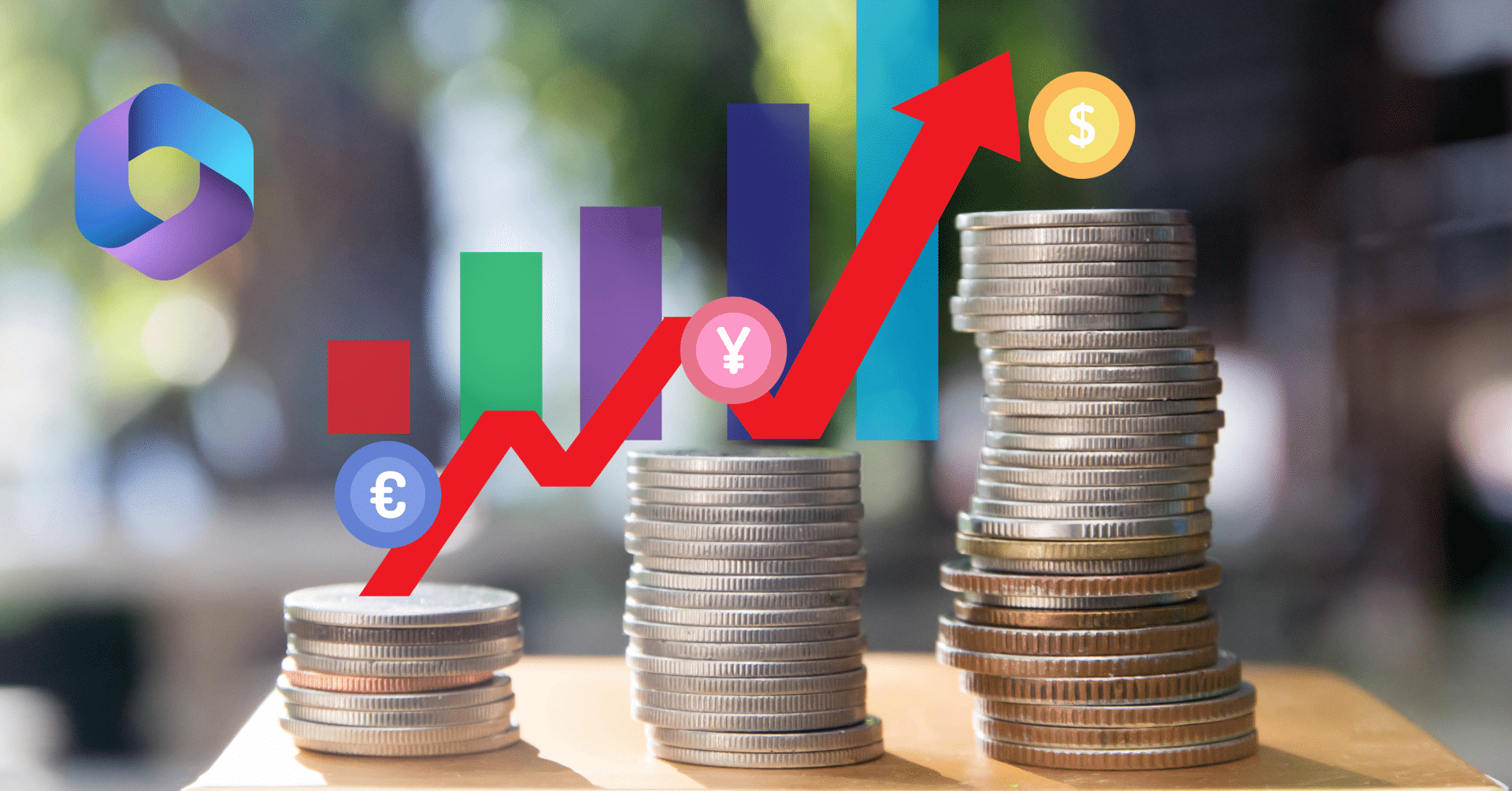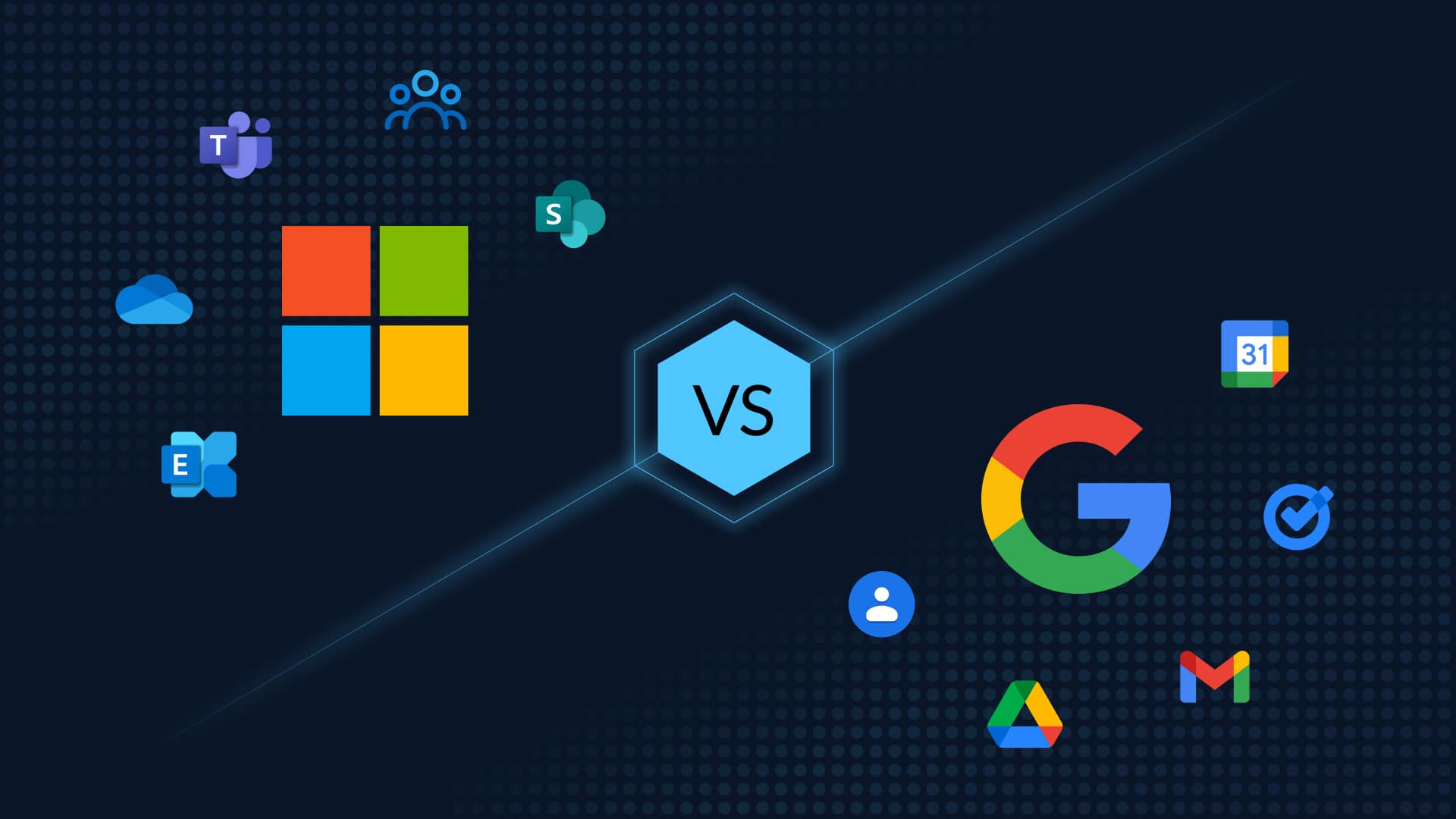Table of Contents
5 Ways to Retrieve Deleted Outlook Emails, Contacts, and Calendars
Was it a mistaken delete? Or a malicious removal of a critical doc? Or did a new device sync wipe out your Sales’ contacts? No matter what the reason is for losing a critical email, as the IT admin it’s your job to recover the data. Here is a list of native and non-native options to recover deleted Microsoft Outlook emails, contacts, and calendars.
#1 Check the Deleted Items Folder – How to Recover Deleted Outlook Emails, Contacts, or Calendars
This is the first place you should look when trying to recover a deleted email in Microsoft Outlook. If you accidentally delete an email, or even if you intentionally delete an email and then change your mind, you can oftentimes find the deleted message by looking in your Deleted Items folder.
- To access your Deleted Items folder (called Trash in some versions), simply click on the folder in the left-hand sidebar of Microsoft Outlook. If you don’t see the Deleted Items folder, it’s likely because you have your navigation pane set to hide folders. To show hidden folders in Microsoft Outlook, click on the small arrow next to “Folders” in the navigation pane.
- Once you’re in the Deleted Items folder, you can browse through the list of deleted emails and see if the one you’re looking for is there.
- If it is, simply right-click on the email and select “Move.” From there, choose the folder you want to move the email to and click “OK.” The email will now be moved out of your Deleted Items folder and back into your Inbox or the folder of your choice.
If you can’t find the deleted email in your Deleted Items folder, don’t worry. Look into the Recoverable Items folder.
#2 Check the Recoverable Items Folder – How to Recover Deleted Outlook Emails, Contacts, or Calendars
The Recoverable Items folder contains all items that have been deleted from a mailbox, either by using the hard delete option in Outlook or programmatically by an application and haven’t yet been purged from the mailbox.
- Go to your Deleted Items or Trash folder as detailed above and select the Recover Deleted Items option.
- Select the item you want to recover. Click “Recover” to restore the file.
- Note: The items restored from the Recoverable Items folder are moved to the Deleted Items folder, and NOT directly to the Inbox.
Can’t find your Outlook email, contact, or calendar in either the Recoverable Items or the Deleted Items folder? Try one of the methods below.
#3 Restore from the Archive or via Retention Policies – How to Recover Deleted Outlook Emails, Contacts, or Calendars
If you have created a Microsoft Office 365 Retention Policy or have set up a Microsoft Office 365 Archive Policy, your Outlooks emails, contacts, and calendars will be protected as per the policy.
Using them you may be able to find the deleted email in your archive.
- To access your archive, click on the “File” tab in the top navigation bar and then select “Open & Export.”
- From there, click on “Open Outlook Data File.”
- A new window will pop up asking you to browse to your archive file. Once you find it, click “OK” and the archive will open in a new window in Microsoft Outlook. You can then browse through your archive folder just as you would any other folder in Microsoft Outlook and see if the email you’re looking for is there.
- If it is, simply right-click on the email and select “Move.” From there, choose the folder you want to move the email to and click “OK.” The email will now be moved out of your archive and back into your Inbox or whatever other folder you moved it to.
#4 Restore from a PST File – How to Recover Deleted Outlook Emails, Contacts, or Calendars
If you’ve ever backed up your emails in Microsoft Outlook, you may be able to find the deleted email in the PST file. A PST file is a Personal Storage Table file and it contains all of your emails, contacts, calendar items, and more.
- To access your PST file, click on the “File” tab in the top navigation bar and then select “Open & Export.” From there, click on “Import/Export.”
- A new window will pop up and you’ll need to select “Import from another program or file” and then click “Next.” From there, select “Outlook Data File (.pst)” and then click “Next.”
- You’ll then be asked to browse to your PST file. Once you find it, click “Finish” and the PST file will open in a new window in Microsoft Outlook. You can then browse through your PST file just as you would any other folder in Microsoft Outlook and see if the email you’re looking for is there.
- If it is, simply right-click on the email and select “Move.” From there, choose the folder you want to move the email to and click “OK.” The email will now be moved out of your PST file and back into your Inbox or a folder of your choice.
#5 Restore from a Backup – The Easiest and Quickest Way to Recover Deleted Outlook Emails, Contacts, or Calendars
Native Microsoft 365 archival and recovery options come with a number of restrictions. They are cumbersome, time-consuming, and time-bound. The archive will hold irrelevant and outdated data, and thus will not be an accurate copy for your employees to work off in the event of a breach, ransomware, or data loss incident. No suprise, considering that they are purpose-built for archival and not recovery. In fact. Microsoft advises the use of third-party backup software for data recovery – “We recommend that you regularly backup Your Content and Data that you store on the Services or store using Third-Party Apps and Services”.
CloudAlly’s enterprise-grade Microsoft Office 365 backup, provides automated cloud-to-cloud backup and easy restore of Outlook Emails, Contacts, Calendar, and Tasks, OneDrive/SharePoint, and Groups/Teams. From any point-in-time, at any granular level, and to across any user. Backup and recover Microsoft 365 Email the easy way. Skip the stress of painstaking native archival options. Ensure guaranteed recoverability of your valuable Outlook data and seamless business continuity with CloudAlly. Watch how easy it is to recover your deleted Outlook emails, contacts, and calendars
Start a free 14-day Trial Now! No Installation | No Commitment | No Payment details