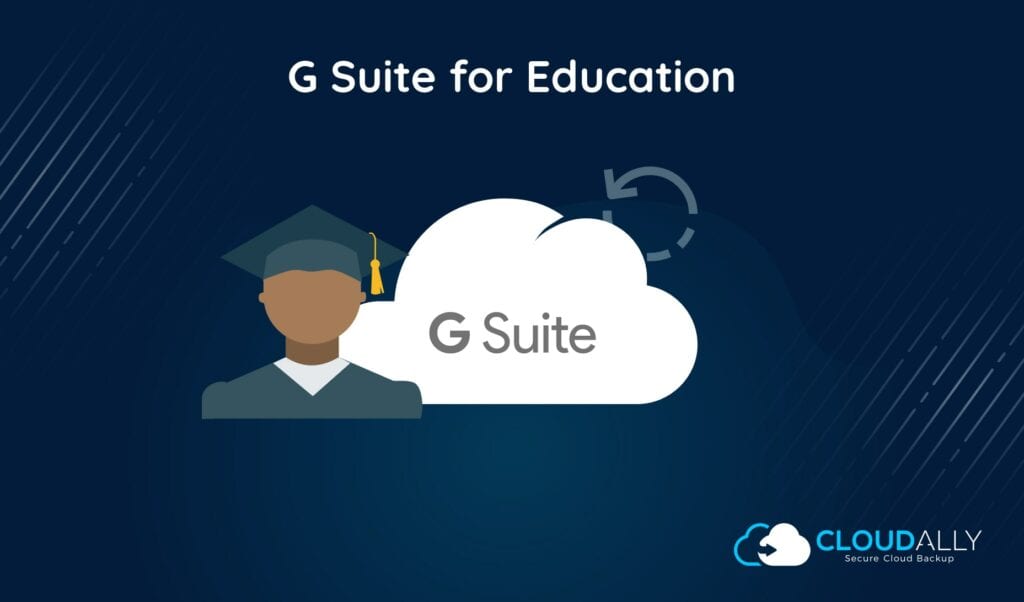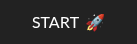This blog has been updated to reflect the changes and updates from G Suite to Google Workspace.
G Suite (Google Workspace) for Education Enhances Classroom Collaboration and Learning
Google understands that technology is changing not just how employees work together but also how teachers interact with their students. There are better ways to communicate with students and help them achieve their academic goals than just lecturing them in a classroom. A decade ago, Google introduced Google Apps (Google Workspace) for Education to help fill this void. With Google Apps rebranded as G Suite (Google Apps) and then as Google Workspace, it was time to breathe new life and new features into the education program G Suite (Google Workspace) for Education.
As with its predecessor, G Suite (Google Apps) for Education offers the same applications business consumers use to collaborate and stay connected.
Educators have access to:
- Drive
- Gmail
- Docs
- Calendars
- Hangouts
These applications allow students and teachers to work together in ways that will help nurture student learning while preparing them for their future.
Classrooms Go Digital
With G Suite for Education, teachers can set up their virtual classrooms to engage with their students. Once created, educators invite students to join their class. After students enter, teachers can dole out assignments and communicate with individuals or the entire group.
Parents can use the classroom setting to talk to teachers as well. Teachers can address concerns or have conferences with parents at a time that is convenient to both without having to interrupt the in-class lessons or parental work day.
In the classroom, teachers issue grades and feedback to students. This paperless environment helps reduce waste and clutter on teacher desks. It also helps to ensure student and teachers do not misplace work.
Spreadsheets for All
G Suite for Education spreadsheets are useful tools. Data is quickly tabulated and automated with charts and graphs that help illustrate the insights students are trying to learn. However, many students, primarily grade school users, cannot efficiently use this tool because they do not know or understand how to write the formulas necessary to use Google Sheets to its full potential.
G Suite for Education’s spreadsheet application allows students to write their query in everyday language. The built-in algorithms, called Natural Language Processing, translates the question into a formula. This action produces an answer just as it would if the student had typed the method in themselves.
How to Use Google Forms for Real-Time Surveys and Quizzes
Creating engaging surveys and quizzes is a breeze with Google Forms, a versatile online tool designed for collecting information quickly and efficiently. Here’s how you can harness its features to gather responses in real-time.
Step 1: Access and Setup
- Sign In: Begin by navigating to the Google Forms site and signing in with your Google account.
- Select a Template: Choose from various templates to suit your needs, whether for a survey or a quiz. Templates help streamline the design process.
Step 2: Crafting Questions
- Question Types: Add a mix of question formats such as multiple choice, checkboxes, or short answer to keep participants engaged.
- Customizable Settings: For quizzes, enable settings that allow for automatic grading and immediate feedback. This enhances the user experience by showing correct answers instantly.
Step 3: Personalize and Design
- Themes and Colors: Utilize the design tools to add your personal touch. Change colors, fonts, and add images to make your form visually appealing.
- Sections and Logic: Use branching logic to ensure respondents skip irrelevant questions based on their previous answers.
Step 4: Distribution and Collection
- Share Your Form: Once ready, distribute your form via direct links, email, or embed it on websites. This ensures broad reach and ease of access.
- Real-Time Data Monitoring: Monitor incoming responses in real-time through the user-friendly dashboard. Responses populate automatically, allowing for immediate data analysis.
Step 5: Analyzing Results
- View and Export Data: Easily view summaries of responses, or download the data in spreadsheet format for more detailed analysis.
- Automated Insights: Leverage built-in data visualization tools to generate graphs and charts, simplifying the process of interpreting results.
With these straightforward steps, you can efficiently create surveys and quizzes that capture real-time feedback, making informed decisions quicker than ever.
Self-Styling Presentations
Presentations are much work for both teachers and students. As formatting is a time-consuming process, content often takes a back seat and is not allowed to shine through as it should. G Suite for Education’s Slides application turns the focus back to the content, allowing students to let their creativity flow through the story they need to tell. As the user enters information onto the slide, the program automatically offers layout suggestions that will highlight the content.
The more students use the Slides program, the more the application learns about how the student works. This intelligence feature improves the program over time, saving the student countless preparation hours later.
Intelligent Docs
As with Slides and Sheets, G Suite for Education has added smart programming to their Docs application. Known as Explore in Google Docs, this system automatically recommends related topics to help students continue to learn about issues about which they are writing. Additionally, this application offers SafeSearch, Creative Commons licensed images that students may want to include in their paper.
Students needing to reference items located within their classroom’s Drive location can use Explore in Google Docs to find them. Explore can pull relevant files and open them, so the student does not have to spend time switching between applications looking for the correct data. Instead, they can spend more time working on their assignment, polishing before turning it over to the teacher for grading.
Storage and Communication
Teachers and students have access to Google Drive. This storage location allows students to share files not only with their teacher but also with each other. Fellow students can collaborate on projects before the teacher grades them. Kids also can access data created in the classroom from home without having to carry around flash drives which can be easily lost or accidentally infected with a virus.
Students and teachers use Hangouts to collaborate, ask questions, and engage in discussions about classroom topics. Teachers can set due dates for students using the Google Calendar program. Educators can also use the calendar to schedule meetings with parents and fellow teachers.
How Online Chat Platforms Enhance Communication for Individuals and Groups
Online chat platforms revolutionize how people connect, whether one-on-one or in larger groups. They provide a seamless way to facilitate both personal and professional conversations.
Individual Chats
- Instant Messaging: Communicate in real time with friends or colleagues without delays. This feature ensures immediate interaction, fostering productive discussions.
- User-Friendly Interface: The intuitive design makes it simple to start conversations or respond to messages, even for those less tech-savvy.
Group Chats
- Efficient Collaboration: Engage with multiple participants at once. Ideal for team meetings, project discussions, or casual group catch-ups.
- Integrated Tools: Often include features like file sharing, task management, and calendar syncing to streamline collaborative efforts.
- Threaded Conversations: Organize dialogue into separate threads, keeping group chats orderly and topics relevant.
By merging these functionalities, online chat platforms create a dynamic environment that supports robust individual and group communication.
Unleashing the Power of Video Calls and Screen Sharing with Google Meet
Google Meet is a robust platform designed to enhance virtual communication through seamless video calls and effective screen sharing capabilities. It empowers users to connect with colleagues, friends, and family, no matter the distance, offering a suite of features tailored for productivity and collaboration.
Key Features of Video Calls
- High-Quality Video Streaming: Experience crystal-clear video that makes digital meetings feel almost as real as face-to-face interactions.
- Real-Time Collaboration: Connect with up to hundreds of participants, making it ideal for both intimate gatherings and large conferences.
- Live Captioning: Accessibility is at the forefront with the availability of real-time captions, ensuring everyone remains engaged and informed.
Screen Sharing Capabilities
- Comprehensive Sharing Options: Share your entire screen or choose specific windows or applications to highlight key points during presentations.
- Simplicity and Efficiency: With intuitive controls, presenters can effortlessly switch between multiple screens or applications, keeping their audience focused on the content.
- Interactive Tools: Engage your participants by allowing them to share their screens as well, perfect for collaborative projects or dynamic brainstorming sessions.
Enhancing Communication in Real Time
Google Meet combines robust security features with user-friendly tools, ensuring that every meeting is not only productive but also safe. Whether hosting a professional seminar or a casual catch-up, this platform seamlessly adapts to your communication needs, making it an indispensable tool in the digital age.
Sure! Here’s a revised version:
What is Google Jamboard and How is it Used for Digital White-Boarding?
Google Jamboard is a versatile tool that transforms digital collaboration. It serves as an interactive whiteboard platform, available in various formats: a physical board, along with tablet and mobile applications, plus an online version.
Key Features
- Seamless Collaboration: Users can draw, write, and insert images on a shared canvas in real-time, providing a dynamic space for brainstorming and visual organization.
- Cross-Device Compatibility: Whether you’re in a conference room with the physical board or remotely accessing via a smartphone or tablet, Jamboard ensures easy participation and access.
- Web Accessibility: The platform is also available through web browsers, making it accessible from virtually any computer with an internet connection.
How It’s Used
- Brainstorming Sessions: Teams can collectively generate and explore ideas, leveraging tools like sticky notes and drawing features to map out concepts vividly.
- Interactive Presentations: Presenters can engage their audience with interactive elements that enhance understanding and retention.
- Educational Settings: Teachers use Jamboard to create interactive lessons, allowing students to collaborate and contribute, whether in the classroom or participating remotely.
By offering a flexible, interactive canvas, Google Jamboard enables creative and efficient communication across diverse settings.
What is Google Cloud Console and How Does it Help Manage GCP Projects and Resources?
Google Cloud Console is a user-friendly, web-based tool designed to simplify the management of your Google Cloud Platform (GCP) projects and resources. With its intuitive graphical user interface, it transforms complex cloud operations into an accessible experience for users of all levels.
Key Features and Benefits:
- Comprehensive Dashboard: The console offers a centralized dashboard where you can monitor the performance and status of your cloud resources at a glance. This makes it easier to keep track of multiple projects without getting overwhelmed.
- Resource Management: Navigate through your GCP resources effortlessly. Add, modify, and remove resources as needed, ensuring that your cloud environment evolves with your business needs.
- Real-Time Monitoring and Alerts: Stay informed with real-time updates and set up alerts to proactively manage potential issues. This functionality helps in maintaining high availability and performance of your applications.
- Integrated Development Tools: Access development tools directly from the console to streamline the deployment and testing of applications. This tight integration aids in boosting productivity and reducing transition time between tasks.
The Google Cloud Console is an essential tool for any organization leveraging the power of GCP. It offers a seamless way to control, monitor, and optimize your cloud projects and resources, ensuring you can focus more on your business objectives and less on administrative overhead.
G Suite is available to all schools and educational institutions. Administrators can access the service through G Suite for Education’s website. There is no charge for educational facilities to use making it the perfect addition to all their classrooms.
CloudAlly offers special pricing for educational institutions for G Suite Backup.