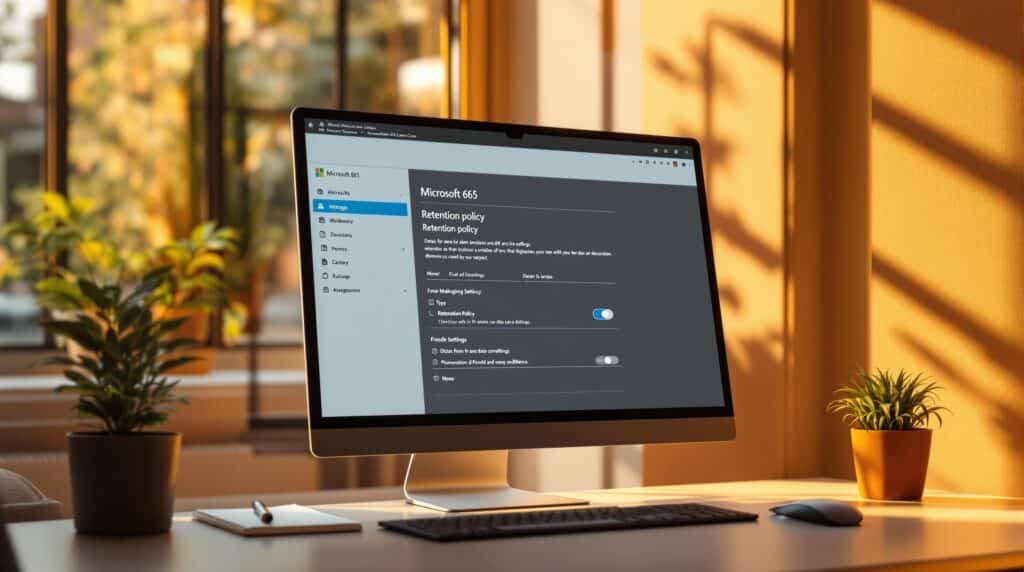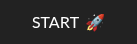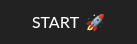Retention policies in Microsoft 365 help manage how long data is kept or deleted across services like Exchange, SharePoint, and Teams. They ensure compliance with regulations like GDPR and HIPAA, reduce risks with automated legal holds, and optimize storage by removing outdated files. Here’s what you need to know:
- Retention Types: Retain-only (keep data), Delete-only (remove data), or Retain then delete (keep for a set time, then delete).
- Scopes: Use static scopes for fixed groups or adaptive scopes for dynamic groups (e.g., by department or role).
- Labels: Apply specific retention rules to individual files or emails, overriding general policies when needed.
- PowerShell Commands: Simplify policy setup and management with commands like
New-RetentionCompliancePolicy.
Quick Comparison of Policies vs. Labels
| Feature | Retention Policies | Retention Labels |
|---|---|---|
| Scope | Organization-wide | Individual items/files |
| Application | Automatic | Manual or auto-based content |
| Use Case | Broad compliance needs | Specific content protection |
| Override Behavior | Can be overridden by labels | Takes priority over policies |
To set up retention policies, go to Microsoft Purview and configure rules based on your needs. For advanced scenarios like event-based retention or extended protection, consider third-party tools like CloudAlly. Regular audits and compliance checks ensure proper implementation.
Mastering Microsoft Purview Retention Policies: Your Ultimate Guide
Setting Up Retention Policies
To set up retention policies, head to the Microsoft Purview portal and go to Solutions > Data Lifecycle Management > Policies > Retention > New retention policy.
Here’s what you’ll need to configure:
1. Policy Naming and Scope Selection
Decide whether to use adaptive or static scopes, depending on your organization’s needs.
2. Retention Rule Configuration
Choose one of these retention types:
- Retain-only: Keeps content without deleting it.
- Delete-only: Deletes content after a set period.
- Retain then delete: Retains content for a specified time, then deletes it.
These options align with compliance timelines outlined in Business Impact.
Setting Up Retention Labels
Retention labels let you control specific content types more precisely. To create them, go to Information Governance > Labels and define the retention settings you need.
Key points to keep in mind:
- Automate labeling for sensitive data in specific locations.
- Retention labels take priority over general policies.
- Use compliance reports to track how labels are being applied.
PowerShell Commands for Policy Management
PowerShell can simplify policy management. Here are some helpful commands:
# Create a new retention policy
New-RetentionCompliancePolicy -Name "Finance-Docs" -ExchangeLocation All -RetentionDuration 2555 -RetentionAction Delete
# Add a SharePoint location to an existing policy
Set-RetentionCompliancePolicy -Identity "Policy01" -AddSharePointLocation "https://contoso.sharepoint.com/sites/legal"
# Verify the policy’s application
Get-RetentionComplianceRule -Policy "Policy01" | FL
Policy changes can take 24-48 hours to fully propagate. Use Compliance Manager to track and audit these updates.
“Regular audits via Compliance Manager are recommended to ensure policy effectiveness. Allow 24-48 hours for full propagation of new policies across services.” [3]
For extended retention needs beyond Microsoft’s built-in options, third-party tools like CloudAlly can provide longer timelines and advanced recovery features.
Fixing Common Policy Errors
When setting up retention policies, it’s essential to address frequent configuration challenges to ensure compliance remains intact.
Fixing Policy Conflicts
Policy conflicts happen when multiple rules apply to the same content but have different retention requirements. Microsoft’s “last action wins” rule prioritizes deletion over retention unless specifically configured otherwise.
Here’s how to handle conflicts:
- Spot Overlapping Policies: Use the Compliance Center’s Policy lookup tool to identify rules that might clash.
- Set Clear Priorities: Assign retention label priorities using PowerShell. For example:
Set-ComplianceTag "FinancialRecords" -Priority 1Lower numbers indicate higher priority, ensuring critical records are retained as intended.
Scope Configuration Errors
Errors in scope configuration often arise from mismatched Azure AD attributes or incorrect location settings. Use this table to identify and fix common issues:
| Common Scope Error | Impact | Solution |
|---|---|---|
| Outdated Job Titles | Policies applied wrongly | Check Azure AD sync status |
| Teams Channel Scope | Misses private channels | Enable the “Private channels” option |
| Custom Data Classifiers | Regulatory gaps | Perform monthly compliance reviews |
Before making any scope changes, test them using Microsoft Purview’s Test Adaptive Policy feature. This lets you preview the impact and avoid unintended policy applications.
Missing Service Coverage
Teams data spans multiple services, so policies must explicitly cover all components. This includes SharePoint (channel messages), Exchange (chats), OneDrive (files), and meeting recordings.
To check for gaps in policy coverage, use this PowerShell command:
Get-TeamChannel -GroupId <TeamID> | FL RetentionApplied
For better monitoring, generate monthly Policy Health Check reports in the Compliance Center. You can also use third-party tools like CloudAlly to extend monitoring across services, complementing Microsoft 365’s built-in features and addressing any coverage gaps.
sbb-itb-3f51f55
Policies vs. Labels: Making the Right Choice
Once you’ve set up policies and labels, deciding which to use in specific scenarios is key to ensuring compliance.
Policy and Label Comparison
Retention policies and labels serve different purposes:
| Feature | Retention Policies | Retention Labels |
|---|---|---|
| Scope | Applies to entire mailboxes or sites | Targets individual files or emails |
| Application | Automatically applied across services | Manual or content-based auto-application |
| Use Case | Broad compliance needs | Preserving specific content |
| Configuration Effort | Lower, one-time setup | Higher, requires ongoing management |
| Override Behavior | Can be overridden by labels | Takes priority over policies |
When to Use Retention Policies: These are ideal for enforcing consistent rules when:
- You need to apply the same retention rules across entire departments or services.
- Automatic enforcement is required without user involvement.
- Compliance standards cover all content within a specific service.
When to Use Retention Labels: Labels are more suitable for scenarios like:
- Content with varying retention periods depending on its type.
- Items containing sensitive data, such as credit card information.
- Applying legal holds to specific documents or emails.
To achieve the best results, combine broad policies with targeted labels. For example, use labels for specialized cases, such as HR documents requiring different retention periods[2]. Microsoft suggests enhancing auto-labeling if manual adjustments exceed 20% of compliance cases[2][3].
For extended protection, third-party tools like CloudAlly can offer unlimited retention, going beyond Microsoft’s built-in limits.
Tips for Implementation:
- Test how labels interact with policies in your hierarchy before rolling them out fully[5].
Expert Tips for Policy Management
If your organization needs retention policies tied to business milestones (as discussed in the Business Impact section), you can implement event-based policies by following these steps:
Setting Up Event-Based Retention
To implement event-based retention, you’ll need to configure SharePoint content types with specific metadata triggers. Use dynamic scopes (explained in the Policy Scopes section) to apply these rules effectively.
Steps to Configure:
- Turn on document versioning in SharePoint.
- Define metadata triggers within relevant content types.
- Clearly outline transition points between different project phases [3].
Adding Third-Party Backup Tools
Third-party solutions, like CloudAlly, can enhance Microsoft’s built-in features, as highlighted in the Policy Conflicts section. These tools offer:
- Extended retention beyond Microsoft 365’s standard limits.
- Point-in-time recovery for precise restores.
- Cross-platform data protection across multiple services.
For added security, use certificate-based authentication with a 90-day renewal cycle [6].
Setting Up Compliance Reports
To align with audit trails mentioned in Policy Conflict resolution strategies, focus on tracking these key areas:
- Policy Coverage Analysis: Identify and close protection gaps, aiming for over 95% coverage of regulated data [1].
- Retention Distribution: Monitor how retention periods vary across departments.
- Deletion Tracking: Use Azure Logic Apps to alert stakeholders if deletion rates exceed 5% of protected content [3].
For industries with strict regulations, leverage Microsoft Purview’s reporting tools to maintain thorough audit trails. These can help demonstrate compliance during audits [2].
Summary
Setting up an effective retention policy is a key part of protecting your Microsoft 365 data. By combining rules at the policy level with label-based retention, organizations can create a multi-layered strategy that supports both operational needs and regulatory requirements [1][3]. This approach builds on the configuration steps and error-handling methods discussed earlier.
Here are the key factors for success:
- Service Coverage Integration: Microsoft 365’s retention tools should cover all major service endpoints – like Exchange, SharePoint, and Teams – to avoid any gaps in protection [1].
- Automated Adaptive Scopes: Using Microsoft Entra attributes, adaptive scopes can automatically include new users and content. This eliminates the need for manual updates typically required with static policies [3][5].
- Supplementary Backups: Third-party tools, such as CloudAlly, can enhance your data protection plan by filling in gaps that Microsoft 365’s native tools might not address [4].
- Monitoring and Compliance: Consistent tracking through tools like PowerShell FL commands and the Microsoft Purview Data Lifecycle Management dashboard ensures policies are applied correctly. Regular reviews of the Purview dashboard help organizations stay aligned with privacy regulations [3].
FAQs
What is the retention policy in Microsoft 365?
Retention policies in Microsoft 365 are automated rules that manage how long data is kept or deleted across various services. These rules are designed to align with compliance requirements [1][3].
How do retention policies differ from retention labels?
Retention policies apply to broader locations, like all Exchange mailboxes, while retention labels allow for more precise, item-level control. For example, you can use a policy to retain all emails for three years, but a label can designate specific financial documents for a 10-year retention period. For more details, check the Policies vs. Labels section [1][3].
What are common policy configuration mistakes?
A frequent mistake is not covering all Microsoft 365 services consistently. Research shows that 68% of policy errors come from incomplete service coverage [1]. For instance, organizations often set up retention for Exchange emails but forget to include Teams chat messages, leading to compliance risks [1][2].
How can I handle policy conflicts?
When multiple retention policies apply to the same content, Microsoft 365 uses predefined rules to resolve conflicts. To avoid unexpected results, use Microsoft Purview’s Policy lookup tool to regularly review and adjust overlapping policies [1][3].
What about regulated industries?
Industries with strict compliance rules need tailored retention strategies. Regular audits using tools like Compliance Manager can help meet these unique requirements, as highlighted in the Business Impact section [3].
How does Teams retention work with SharePoint?
Managing Teams retention involves coordinating policies for messages, files, and SharePoint content. However, 42% of enterprises miss this integration. To ensure complete protection, consider third-party backup tools like CloudAlly, which offers automated daily backups and point-in-time recovery [1][3].