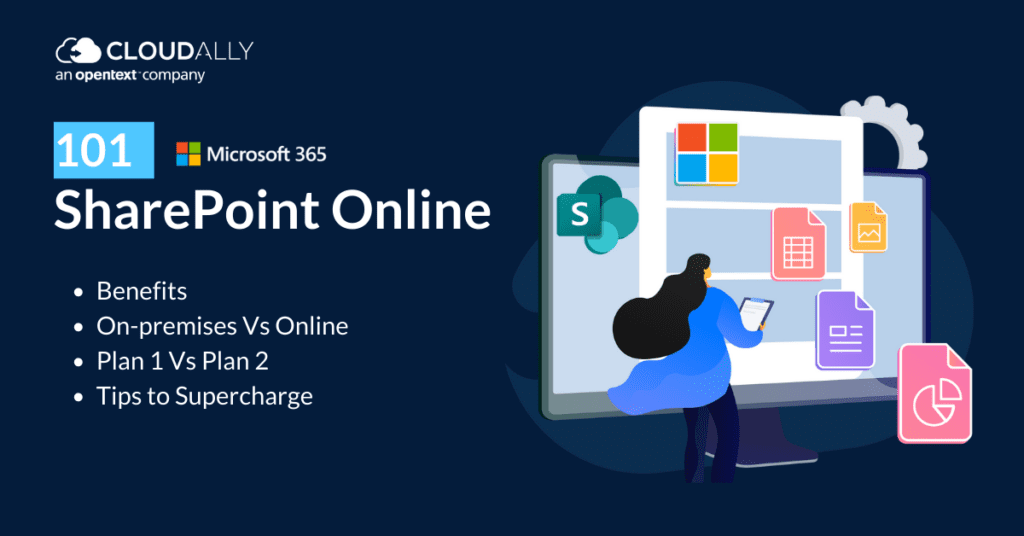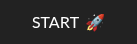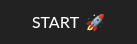Table of Contents
Microsoft SharePoint Online revolutionized file sharing, cloud storage, and team collaboration. Over 200 million users and 80% of Fortune 500 companies rely on SharePoint. So if you’ve decided to move to SharePoint Online, you’re in good company. However, there have been multiple versions of SharePoint – On-premises, Server, Enterprise, and Online – and they’re often used interchangeably despite them having substantial differences. What is SharePoint Online and what are the key differences between the online and the on-premises versions? In this blog, we do a SharePoint Online deep dive – answering the what and why of SharePoint Online along with pointers to supercharge your usage. We also compare SharePoint Online Plan 1 Vs Plan 2 to help you pick the plan best suited for your organization
What is SharePoint Online?
SharePoint Online is a web-based, SaaS version of SharePoint that is included as part of a Microsoft Office 365 subscription. It is the cloud-based version of SharePoint, and it gives users the ability to collaborate on documents, create web pages, and share information.
Key Features
One of the key features of SharePoint Online is that it includes a web-based interface that makes it easy to use and access from any device with an internet connection. Another key feature is that it includes a variety of tools and features that make it easy to manage and share information. By using SharePoint, users can create an intranet that looks and feels like any other website. Subsites (or individual pages) can be created for specific departments or teams within the company. This secure space allows centralized access so users can view, edit, and share documents with ease.
File and Content Management Capabilities
SharePoint Online excels in file and content management, offering several capabilities that enhance productivity. Users can move and manage files seamlessly between OneDrive and SharePoint, ensuring that documents are easily accessible and organized. Syncing for offline editing is another robust feature, allowing team members to work on documents even without an internet connection. Additionally, content can be efficiently managed in document libraries, providing a structured environment for storing and retrieving important files. This integration of features ensures that information is not only shared but also managed effectively within the organization.
SharePoint Online Plans: Plan 1 and Plan 2
SharePoint Online is not OneDrive or SharePoint Server, but is a separate hosted service. You can purchase it by itself or with a Microsoft 365 subscription. Available plans include:
- Plan 1 for small and mid-sized businesses (SMBs) at $5/month
- Plan 2 for enterprise customers at $10/month
- As a part of your Office 365 E3 subscription.
Support and Deployment Services Included in SharePoint Plans
When you choose a SharePoint plan, you receive a comprehensive range of support and deployment services designed to assist you effectively.
- Customer Support: Enjoy robust customer assistance through both phone and online channels. This ensures you have access to knowledgeable representatives who can address your concerns and questions promptly.
- Help and Troubleshooting Tools: Gain access to a suite of helpful tools designed to streamline troubleshooting processes and resolve any issues that might arise during the use of the platform.
- FastTrack Deployment Assistance: For organizations purchasing 150 seats or more, there’s the added advantage of FastTrack deployment services. This specialized support helps facilitate a smooth and efficient implementation of SharePoint, ensuring your team can begin benefiting from its features with minimal downtime.
These features are crafted to ensure that your transition to and use of SharePoint is as seamless and efficient as possible, no matter the size and scale of your deployment.
SharePoint Online Vs SharePoint On-premises (SharePoint Server, SharePoint Enterprise)
SharePoint Online is entirely hosted and was introduced by Microsoft keeping in mind the growing need for an accessible and multifunctional collaborative space for the modern distributed workplace. SharePoint On-premises also called SharePoint Server has two versions Standard and Enterprise. For On-Premises, intranet sites are licensed using a Server/CAL (Client Access License) model with an additional server fee.
What are the benefits of using a hosted version of SharePoint rather than deploying it on-premises? Below is a tabular comparison
| Parameters | SharePoint Online | SharePoint On-Premises (Server - Standard/Enterprise) |
|---|---|---|
| Infrastructure | Hosted entirely on Microsoft cloud data centres | Hosted on your own dedicated onsite hardware. This includes a web front-end, SQL, and application servers. |
| Accessibility | Accessible from anywhere and on any device with a web browser and an internet connection. Data is stored on the cloud. Can connect external users. | No browser-based accessibility. Data is stored on your local network. Connecting external users must be built and adjusted manually. |
| Integration & Customization | Seamless integration with Microsoft Office 365 suite. In addition, can edit documents in the browser itself. Can create custom web apps, but customization, in general, is limited. | Limited integration capability but high-level customization is possible. Ability to have high-level controls and customizations. |
| Collaborative Mechanisms | Team collaboration groupware capabilities such as collaborative document editing (OneDrive for Business), Team sites, shared mailboxes, document libraries, project scheduling apps, and social collaboration (Yammer). | Limited collaboration mechanisms as per your customizations |
| Maintenance | No upkeep of hardware and automatic updates and installation of patches | Your team is responsible both for the maintenance of the hardware and of the software updates and patches |
| Cost | Subscription model - part of your Microsoft 365 plan. No investment in additional hardware, infrastructure, or maintenance. | You have to bear the upfront cost of the server hardware, infrastructure, and upkeep of the same |
| Scalability | Scale at will - Microsoft will manage it | Scalability is your responsibility |
| Security & Backup | Industry-leading security standards - Advanced Threat Protection (ATP) and Azure Active Directory (AD) Premium. Adopts the Shared Responsibility Model. Microsoft is responsible for the host infrastructure, network controls, and apps. You are responsible for customer data, endpoint devices, and authentication at your end. You have the onus of protection from data loss, backup, and recovery of your data. | You are responsible for the security of the entire stack - hardware infra, data security, authentication, and backup. Helpful if you have to comply with stringent data access controls and compliance requirements. |
Which Version is Right For You? SharePoint Online Plan 1 or Plan 2
Both SharePoint Plan 1 and Plan 2 offer the same core features, such as document management, task management, intranets, and extranets. The main difference between the two plans is that Plan 2 includes additional features, such as enterprise search, business intelligence, and workflow capabilities. If you are looking for a simple way to share documents and collaborate with teams, then Plan 1 may be right for you. However, if you are looking for a more robust solution that includes advanced data security, privacy, and compliance features, then Plan 2 may be a better option.
SharePoint Online Plan 1 Vs Plan 2
| Parameter | SharePoint Online Plan 1 | SharePoint Online Plan 2 |
|---|---|---|
| SharePoint Online | Yes | Yes |
| OneDrive / Lists | Yes | Yes |
| Storage | 1TB / user | Unlimited |
| App Catalog and Marketplace | Yes | Yes |
| Collaboration: Team Sites, External sharing | Yes | Yes |
| Search | Standard | Enterprise search |
| Compliance | No | E-discovery, ACM, Advanced DLP, In-place holds |
| Business Intelligence | View-only Access, InfoPath Forms, Excel, and Visio Services | Create, edit, and view Access, InfoPath Forms, Excel, and Visio Services. PowerPivot and PowerView access |
| Price | $5 | $10 |
SharePoint Pricing 101
Microsoft SharePoint Pricing Vs Competitors
When evaluating Microsoft SharePoint‘s pricing against its competitors, it’s essential to consider both the cost and the structure of the pricing plans offered by similar services.
Microsoft SharePoint
- Price: $5 per user, billed monthly
- Trial: No free trial
- Unit: Per user
Note: Microsoft SharePoint doesn’t have a free version. If you’re considering using SharePoint for your business or organization, you’ll need to explore its paid plans. These typically provide a range of features designed to enhance collaboration, document management, and communication within teams. While you won’t find a free option, Microsoft does offer different pricing tiers, allowing you to choose a plan that fits your needs and budget. Keep in mind, though, that opting for a paid plan grants you access to additional functionalities and integrations that can significantly boost productivity and efficiency.
Now, let’s compare this to several noteworthy competitors:
Google Workspace
- Price: $6 per user, billed monthly
- Trial: Offers a free trial
- Unit: Per user
Confluence
- Price: $8.33 per user, billed monthly
- Trial: Offers a free trial
- Unit: Per user
Teams.cc
- Price: $9.99, billed monthly
- Trial: Offers a free trial
- Unit: Flat rate per use
Dropbox Business
- Price: $12.5, billed monthly
- Trial: Offers a free trial
- Unit: Flat rate per use
Microsoft Teams
- Price: $4 per user, billed monthly
- Trial: No free trial
- Unit: Per user
Collabee
- Price: $5 per user, billed monthly
- Trial: No free trial
- Unit: Per user
Other providers like CollaborateCloud, mi.team, and Teamwork Spaces offer plans with varying structures, some of which prioritize flexibility and trial options.
Pricing Summary
Microsoft SharePoint’s pricing is relatively competitive at $5 per user per month, aligning closely with similarly structured plans like Microsoft Teams and Collabee. While it provides a cost-effective solution, the lack of a free trial may be a consideration for those seeking to test the service first. Competitors such as Google Workspace and Confluence, although slightly more expensive, entice potential users with the flexibility of a free trial, potentially enhancing their appeal. It’s crucial to weigh these pricing dynamics against your specific business needs to determine the best fit.
Discover Free Software Alternatives to Microsoft SharePoint
If you’re exploring free alternatives to Microsoft SharePoint, you’re in luck. The market is brimming with software designed to enhance collaboration and streamline workflows. Let’s dive into a few top contenders:
- Airtable: This offers an intuitive platform that enhances team collaboration and workflow management. Its flexibility allows teams to tailor project management processes to their needs, ensuring seamless collaboration.
- Lark: It improves team communication by combining messaging, task management, and a collaborative workspace. This tool empowers teams to work more effectively and achieve more by unifying various functions in one place.
- eXo Platform: With a focus on task management, eXo Platform provides a collaborative environment that fosters team interaction. Its flexible design makes it suitable for a variety of industries and team sizes.
- MURAL: For those who thrive on visual communication, MURAL offers an innovative digital workspace. It’s perfect for brainstorming sessions and visual collaboration, helping teams turn ideas into action quickly.
- Flock: It provides an enterprise-grade solution for team collaboration. It includes all the essential tools needed for communication and project management, making it a robust alternative for large teams.
- Microsoft Teams: While part of the Microsoft ecosystem, Microsoft Teams is known for its futuristic approach to collaboration. It’s particularly beneficial for large teams aiming to maintain seamless communication and productivity.
- Stackby: It combines the flexibility of spreadsheets with advanced project management features. It offers productivity tools that help teams efficiently manage their workflows and track progress in real-time.
- Zeplin: Perfect for design teams, Zeplin specializes in managing design workflows. It provides a connected space where designers and developers can collaborate effectively and bring ideas to life with precision.
- JANDI: It focuses on automating workflows and enhancing collaboration. This tool simplifies task handling, making it an excellent option for teams looking to streamline their processes.
- Nuclino: It’s all about keeping your team informed and organized. It offers a knowledge base where team members can easily access and share information, ensuring everyone is on the same page.
These alternatives provide a wide array of features tailored to different business needs, ensuring you find the right fit for your team to collaborate effectively without the cost of traditional software solutions.
How to Migrate from SharePoint On-premise to Online
Some points to note when migrating from SharePoint On-premise to Online.
- Many SharePoint on-premises versions have or will reach end-of-life, such as SharePoint 2013, and SharePoint 2019 in 2026. Such organizations may be compelled to migrate to SharePoint Online.
- The SharePoint Migration Tool is a free and easy-to-use tool to migrate data from SharePoint on-premises. It supports migration from SharePoint Server 2010, 2013, and 2016 and SharePoint Foundation 2010 and 2013.
- Planning is critical to successful SharePoint data migration. The SharePoint Migration Assessment Tool (SMAT) is a simple command-line tool that helps assess readiness and identify potential issues.
- Start with analyzing the SharePoint farm to get a listing of web applications, site collections, sites, and subsites. Scope the data that needs to be migrated. Then create the new site structure and map on-premises constructs to SharePoint online constructs. For example, web applications to SharePoint Online site collections.
- Understand how settings and permissions will behave in the new environment. Check that you have the requisite permissions before starting the migration
What Happens to Your Data if You Cancel a SharePoint Subscription?
When you decide to cancel your SharePoint subscription, it’s crucial to understand the process that unfolds regarding your stored data. Here’s a breakdown of what you can typically expect:
- Data Deletion Timeline: After cancellation, there is generally a grace period during which your data remains accessible. This timeframe allows you to recover any essential information or files before they are permanently removed.
- Data Removal Process: Once the grace period concludes, the actual deletion process begins. This means that all the files, documents, and associated data stored in your SharePoint account will be systematically erased.
- Retention Policies: Each service provider might have specific data retention policies that dictate how long data is temporarily held before complete deletion, even post-cancellation. These policies ensure compliance with legal and corporate guidelines.
- Data Destruction Security: The deletion process is typically designed to be secure, following industry standards to ensure that once your data is deleted, it cannot be recovered. This involves both digital deletion and, where applicable, physical destruction of storage media.
- Backup Considerations: It’s advisable to perform your own backups of any critical data before initiating the cancellation process to avoid unintentional loss of important information.
Understanding these processes can help you manage your data effectively should you decide to discontinue using SharePoint. Always consult your service provider’s specific policies to get precise details regarding your data management post-cancellation.
Pointers to Optimize SharePoint Online
SharePoint Online is a powerful tool that can help businesses improve collaboration and productivity. Here are a few pointers to optimize your usage:
- Harness Search: The search function is very powerful. You can use it to find people, documents, and information quickly and easily.
- Organize Documents: SharePoint Online allows you to create libraries for your documents. Make sure you take advantage of this feature by keeping your documents well organized.
- Optimize Communication: It includes several communication tools, such as blogs, wikis, and discussion boards. Use these tools to keep your team informed about what is going on. This will help improve communication and collaboration among team members.
- Use the Security Features: SharePoint Online includes several security features, such as permissions and auditing. Make sure you take advantage of these features to keep your data safe and secure.
- Utilize Training Resources: Microsoft offers a variety of training resources, such as online courses and tutorials. These resources can help you learn how to use SharePoint effectively.
- Secure SharePoint from Data Loss: Native SharePoint backup options are built for archival and cannot provide unlimited point-in-time recovery. SaaS data loss is prevalent – 81% of companies have lost Microsoft Office 365 data and only 15% were able to recover that data without the use of a 3rd party backup service (ESG). Only cloud-to-cloud backup with unlimited retention can guarantee fast and accurate data recovery when struck with malware, ransomware, accidental/malicious deletion, or device/sync errors. CloudAlly Backup for SharePoint offers enterprise-grade automated backup and restore for Sharepoint and OneDrive data, Groups and Teams. Recover seamlessly from data loss and ensure regulatory compliance.
Get a Customized Backup Quote
Watch how Canada’s fastest-growing MSP recovered their client’s Microsoft 365 SharePoint data after a ransomware attack
Join the 16K++ Customers who Secure their SharePoint Data with CloudAlly.