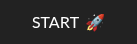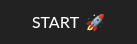Table of Contents
This article has been updated to reflect the move from G Suite to Google Workspace
How to Delete G Suite (Google Workspace) Accounts? Minus the Risk of Data Loss
Employee turnover is a natural part of doing business. For an IT Admin, managing the onboarding and offboarding of employees can be a challenging process of procuring/releasing licenses and exporting/deleting data while ensuring that you do not lose any data. As the administrator of your business’s Google Workspace (formerly G Suite/Google Apps) account, you need to delete the former employee’s service promptly to maintain licenses while keeping overhead costs down. How to cancel Google G Suite accounts? In this post, we detail how to delete G Suite accounts without losing data. The following step-by-step process will guide you through:
Step#1: How to delete Google Suite (Google Workspace) Accounts? Limit the Former Employee’s Access
The first step to delete a G Suite account is to limit the existing user’s access to the account. Disable the two-step security verification (2FA). Continuing to employ a two-step verification process can make it challenging to secure data within the account and harder for someone to take over projects associated with this account. Then reset the account’s password. Finally, reset all login cookies from the administrator screen. This forces any devices logged into the account to be logged out and requires a new password to be entered before accessing the account.
Take a backup of the G Suite account (more on this in step#4)
It may take time to go through all the files, emails, and calendar sessions. Therefore, you should appoint someone as an executor of the departing employee’s Google Workspace account. This person will be responsible for determining who:
- Accesses emails
- Transfers ownership of any files located in the departing users Google Drive account
- Transfers ownership of the departing user’s Google groups
- Accesses any shared calendars
The executor of the account should also set up a vacation autoresponder letting others know that the departing user is no longer working with the company and whom to contact instead.
Additionally, the executor will look through the departing employee’s account to determine which of the remaining Google services the exiting user used on behalf of your organization. The agent will then decide whom to turn the access over to.
But what If you need to regain admin access and lack the necessary details? These options offer solutions, especially if you can modify DNS records for your domain:
- Account Recovery Form
Utilize a dedicated account recovery form to initiate the process of regaining access or resetting your information. - Troubleshooting Sign-In Problems
If you’re experiencing issues while trying to sign in, accessing specialized troubleshooting tools can guide you through the recovery steps and help resolve the problem. - Handling Signup Barriers
Encountering barriers during the signup process? Online tools are available to resolve domain-related issues that might be preventing successful registration or access.
By following these pathways, you can decide which recovery method best suits your situation and move forward towards regaining access.
Step#2: How to delete G Suite Accounts? Delete and Divert
After approximately 90 days, or when your administrator has re-assigned all emails, files, and calendar events, it is time to delete the Google apps account. It is important to remember, however, that once the G Suite account removal is complete, any emails sent to that account will bounce back as undeliverable. Therefore, it is essential that you plan for a diversion of these messages before you cancel google g suite accounts.
There are three different ways you can divert emails from a closed account. They include:
- Catch-all addresses—This is an email that intercepts any email sent to your domain in which a user account does not exist. A catch-all includes closed apps accounts and mistyped addresses.
- User alias: The executor or someone hired to replace the former employee assigns the departed user’s email address as an alias to a current employee.
- Google group – create a group using the same address as the recently closed account. You can assign several employees to receive notifications of messages received.
Step#3: Caution! Before you Delete G Suite Accounts, Use a Third-Party Backup Solution
Actually, this should be your step #0! It is important to remember that any file or email not exported before the Google apps account is deleted will be lost forever. When you cancel your G Suite subscription, all data and accounts will be deleted as well. This makes it crucial to have a backup solution in place. Native Google backup options such as Vault, are archival in nature and do not offer accurate point-in-time recovery. Google cannot protect you from the causes of data loss at your end or the occasional outage or downtime (Read our free Ebook: 7 Reasons Why Enterprises Need SaaS Backup). This is particularly true when migrating data when onboarding or offboarding an employee. You need to be able to reliably export the G Suite account data of the ex-employee and store it securely so you can release the Google Workspace license. How can you save on license costs without compromising on data security? By using third-party backup. To ensure a seamless transition and safeguard your data, consider these steps:
- Back up your data: Utilize third-party backup solutions that offer comprehensive protection and recovery options.
- Plan ahead: Schedule regular exports of critical data to avoid unexpected losses.
- Educate your team: Make sure everyone understands the importance of data backup and the limitations of native recovery solutions.
By taking these precautions, you can protect your valuable information and maintain business continuity even after canceling your subscription. Google’s limited retention policy and lack of point-in-time recovery is what makes third-party backup solutions like CloudAlly unique. CloudAlly’s Google Workspace Backup protects all your G Suite data – Gmail, Shared Drives (formerly Team Drive), Calendars, Tasks, and Metadata with automated cloud-to-cloud backup. Unlike Google’s limited recovery ability, we provide secure AWS cloud storage with no expiration date. Even after you have deleted a Google apps account from your Google dashboard, the former employee’s emails, contacts, calendar events, and files remain stored on our servers for you to distribute. As an administrator, you can easily search this data and restore it to a current employee’s apps account whenever necessary. You can also choose to export the archives to your own storage in Zip format, or directly to your own S3, Azure, Box, or Dropbox storage